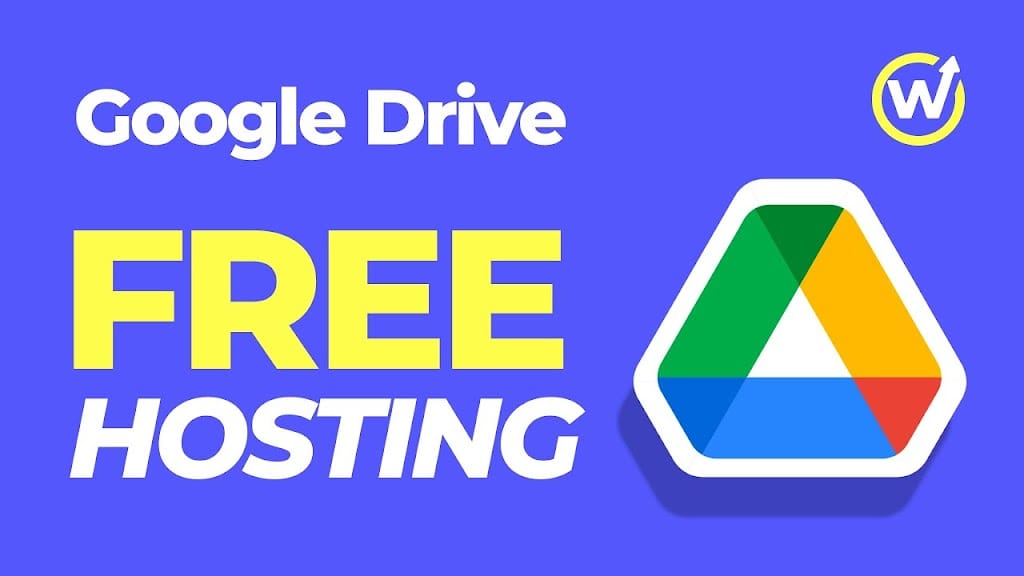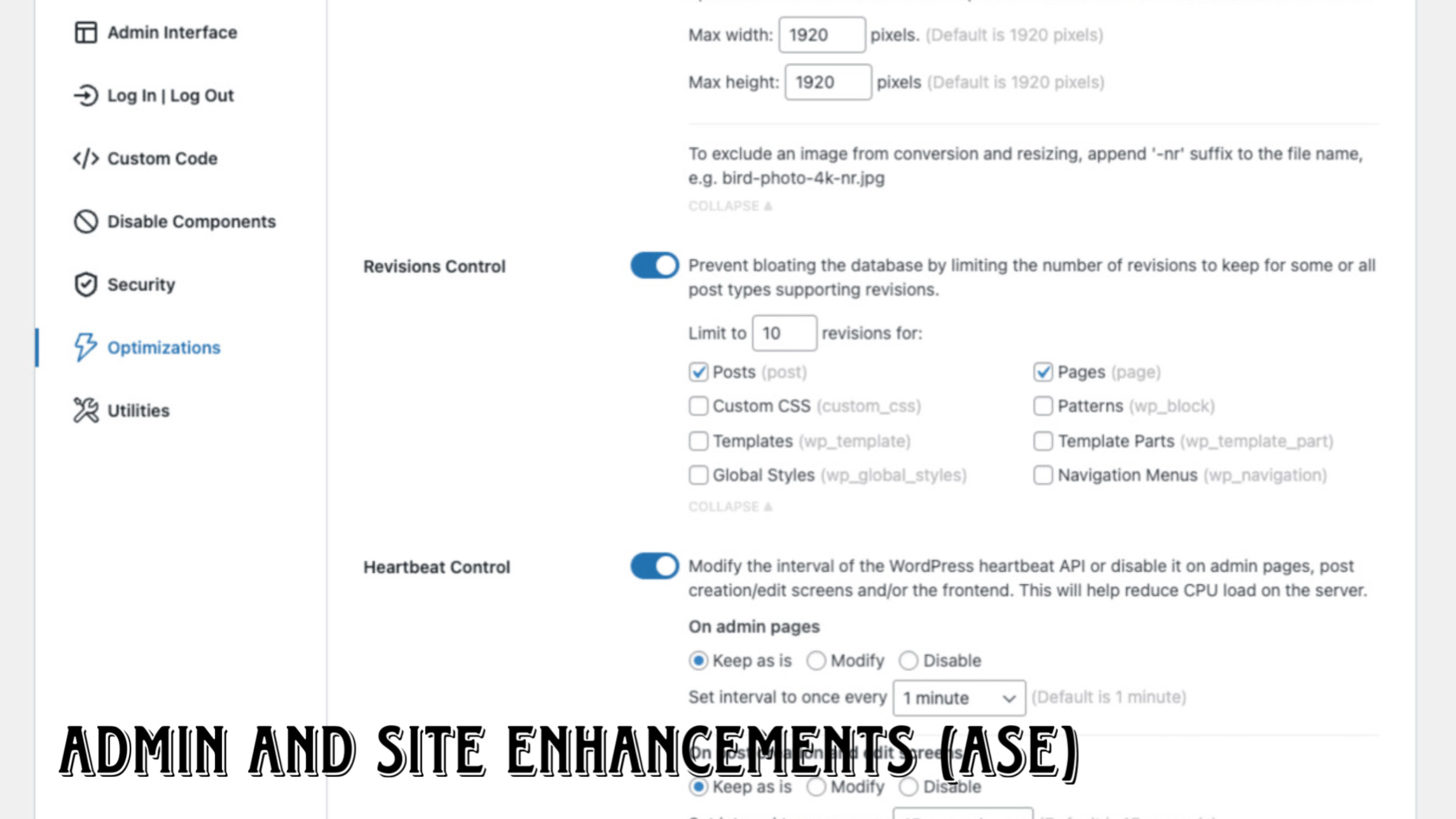Overview:
You can use Google Drive to host static websites, including HTML, CSS, JavaScript, icons, images, audio, and video. Here’s a guide to help you do it step by step.
Advantages:
• Free: Save hundreds of dollars per year in web hosting.
• Secure: No bandwidth limits, and reliable uptime with Google’s servers.
• No FTP Needed: Simply replace the file in your Google Drive folder to update your site.
Disadvantages:
• Static Content Only: Does not support dynamic websites made with WordPress, Joomla, or PHP.
• URL Structure: Google Drive URL structure cannot be customized, but custom domains can be used.
Steps to Host Your Website on Google Drive:
1. Prepare Your Website Files:
• Ensure you have an index.html file as the entry point.
2. Upload to Google Drive:
• Drop your website folder into Google Drive, preferably in the root directory.
3. Make the Folder Public:
• Right-click the folder and select “Get shareable link.”
• Ensure the folder name starts with www.
4. Use DRV.TD to Generate the URL:
• Open a new tab and go to drv.td.
• Select Google Drive and sign in with the associated email.
• Click “Allow” to generate the URL.
5. Custom Domain Configuration:
• Copy the generated URL.
• Login to your domain provider (e.g., Namecheap).
• Remove any previous name servers.
• Add a new CNAME record:
• Host field: www
• Value field: Paste the generated URL, removing https prefix and anything after drv.td.
• TTL field: 30 minutes
6. URL Redirection for Non-WWW Access:
• Add a new URL redirect record for non-www access.
• Value field: http://yourdomain.com
DNS Propagation:
• DNS changes can take up to 48 hours to propagate globally.
• Use tools like whatsmydns.net to check propagation status.
• Use kproxy.com to bypass DNS and local cache to check your site before propagation completes.
Enhance Website Speed:
1. Create a Cloudflare Account:
• Go to cloudflare.com and create an account.
• Add your domain and choose the free plan.
2. Configure Cloudflare:
• Copy the value of the CNAME record.
• Create a new TXT record in Cloudflare:
• Name field: www
• Value field: Paste the copied text and add drv.tw=
• Add the record and copy the DNS values.
3. Update Domain Name Servers:
• Return to your domain provider and paste the DNS values in the name server fields.
• Save the settings.
Congratulations! Your website is now online with no hosting costs.
This page has 69 views.