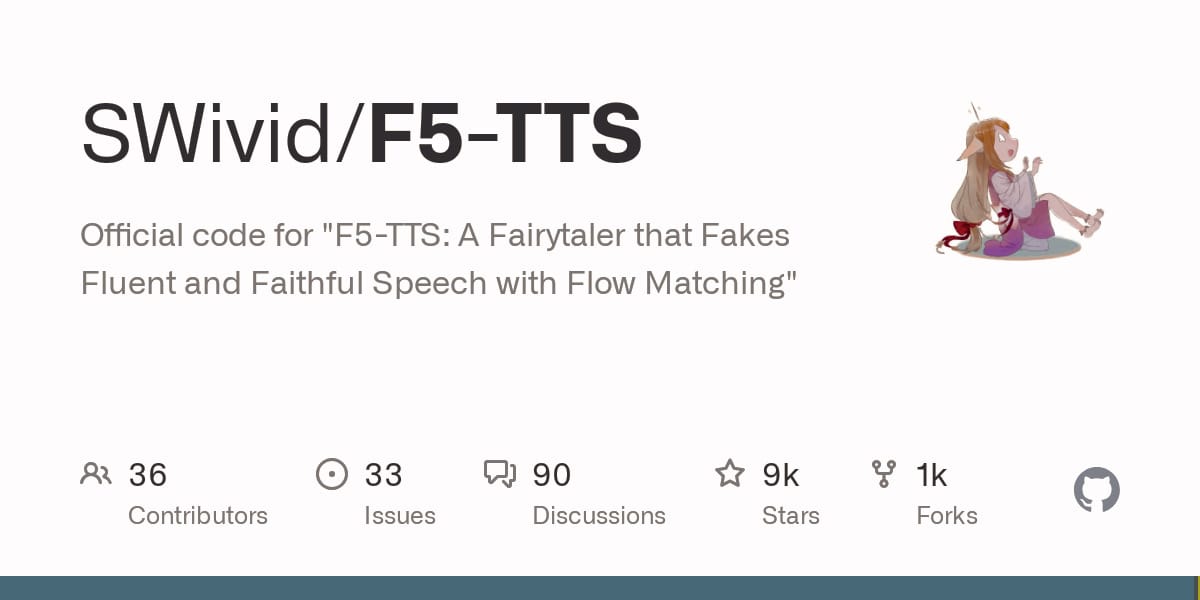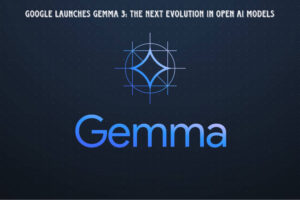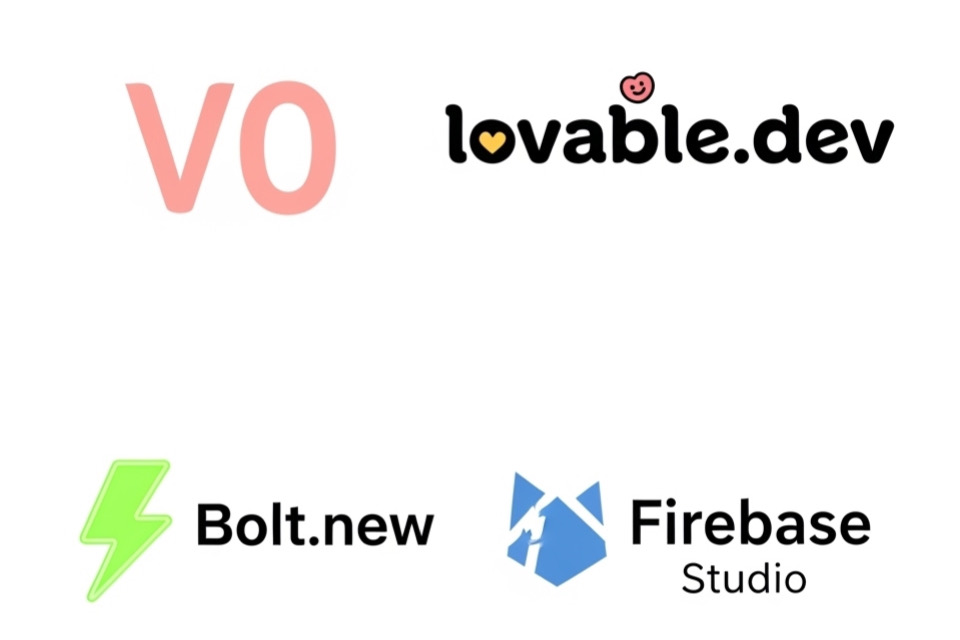Recently launched, F5 TTS is a groundbreaking text-to-speech (TTS) AI model that has captured attention with its unique features. What sets F5 TTS apart from other models is that it’s completely non-auto-regressive, relying on a technique called Flow Matching, which helps improve the audio quality. What’s even more impressive is that it utilizes the Diffusion Transformer architecture, which is becoming a popular trend in many cutting-edge AI models, from image to video and even audio.
Why F5 TTS Stands Out
F5 TTS is built using the Diffusion Transformer architecture, which plays a vital role in improving the audio quality. Unlike traditional models that require heavy VRAM to function effectively, F5 TTS can run smoothly on your local machine if you have a reasonable amount of VRAM (12GB to 16GB should suffice). I’ve personally tested it on an Nvidia 4090 GPU, and it performed excellently.
This makes F5 TTS a fantastic choice for those who prefer running AI models locally rather than relying on cloud services.
Setting Up F5 TTS Locally: A Step-by-Step Guide
1. Clone the F5 TTS Repository
The first step is to clone the F5 TTS GitHub repository. Open your command prompt and enter:
git clone <F5 TTS GitHub URL>2. Set Up a Virtual Environment
It’s best to set up a conda virtual environment to avoid conflicts with your existing Python setup. Here’s how to do it:
conda create --name F5-TTS python=3.10
conda activate F5-TTSOnce activated, your environment will be isolated, making it easier to work with without affecting other projects.
3. Install the Required Dependencies
After setting up the virtual environment, install all necessary dependencies:
pip install -r requirements.txt4. Install Torch and Torch Audio
Next, install the Torch and Torch Audio libraries, which are essential for running the model. Depending on your system setup, you may need specific versions:
pip install torch==2.3 torch-audio==2.4Ensure that the versions are compatible with your setup, as discrepancies can cause installation issues.
5. Run the Web UI
Now that everything is set up, you can run the web interface by executing:
python gradio_for.pyThis will start the web UI and generate a local URL, which you can access through your browser to interact with the model.
Exploring the Web UI Features
Once the web UI is up and running, you can dive into the following features:
- Voice Cloning: F5 TTS can clone voices based on audio you provide. You can input any text, and the AI will generate speech that mimics the voice style and emotion of your sample.
- Multispeech Generation: This feature lets you generate text-to-speech with different emotional tones, all in one batch of text.
Here’s a simple test I did using F5 TTS. I provided a voice sample and tested how the model cloned the emotions and tone of the original voice. The results were impressive!
Testing F5 TTS: Voice Cloning in Action
I decided to test the system using voice lines from my previous AI stories. Here are some examples of what F5 TTS can do:
Example 1: Voice Cloning a Dark, Mysterious Tone
Original Text:
“The Shadows are moving on their own. I can hear it breathing right behind me. Don’t look into its eyes.”
Generated Voice:
The AI perfectly matched the tone of the original voice and emotions, capturing the suspense and fear of the scene.
Example 2: Using Multiple Voices in One Narrative
F5 TTS allows for the generation of multiple voices with different emotions. Here’s an example of using a male voice for one part and a female voice for another:
Text to Generate:
“The walls are bleeding. This can’t be real, can it?”
The results were again highly accurate, with the different voices delivering the text in a natural, emotional manner.
Comparing F5 TTS to Other AI Voice Models
I also compared F5 TTS to other models like E2 TTS to assess the differences in performance.
- F5 TTS: This model excels at cloning voices with emotional accuracy. It’s fast, stable, and produces high-quality audio without requiring excessive VRAM.
- E2 TTS: While E2 TTS also delivers solid performance, it has some hiccups between sentences, which can affect the fluidity of speech.
Overall, F5 TTS provided a much smoother, more lifelike experience, especially in terms of emotional tone and continuity.
Conclusion: The Future of AI Voice Models
F5 TTS is an exciting development in the world of AI-driven voice generation. Its combination of non-auto-regressive architecture, the power of diffusion transformers, and the ability to run locally on machines with reasonable VRAM opens up new possibilities for voice cloning and text-to-speech applications.
Whether you’re a developer, content creator, or simply an AI enthusiast, F5 TTS offers an incredible opportunity to explore high-quality, emotion-driven voice generation without the need for powerful cloud computing resources. I look forward to seeing how this model evolves and how it can be further integrated into creative projects.
Try F5 TTS Today
Ready to get started? Head over to the F5 TTS GitHub page and follow the steps to clone and set up the model on your own machine. Happy experimenting!