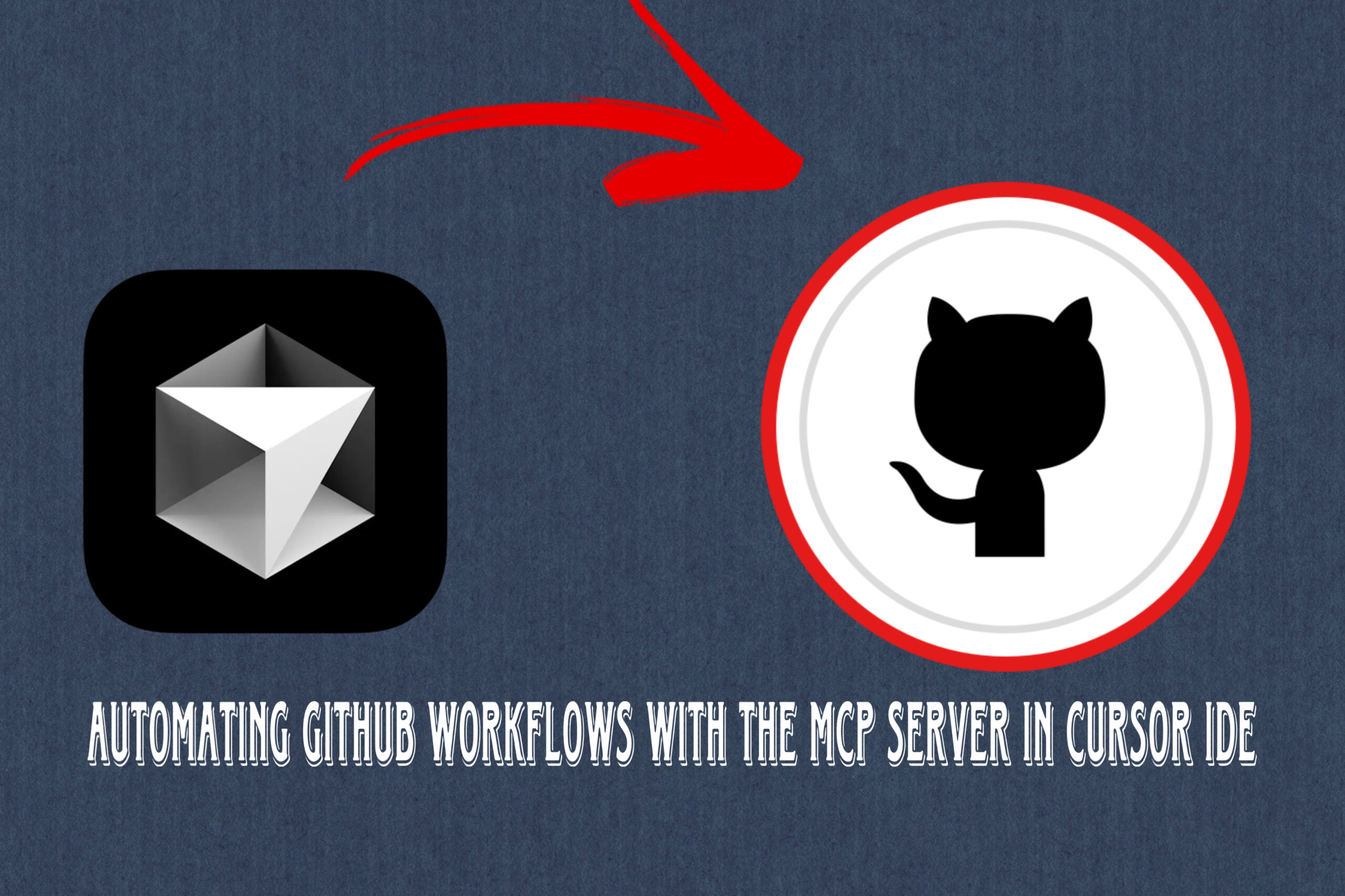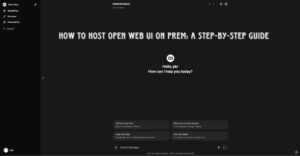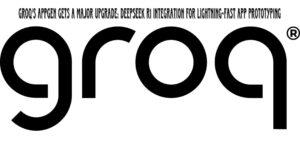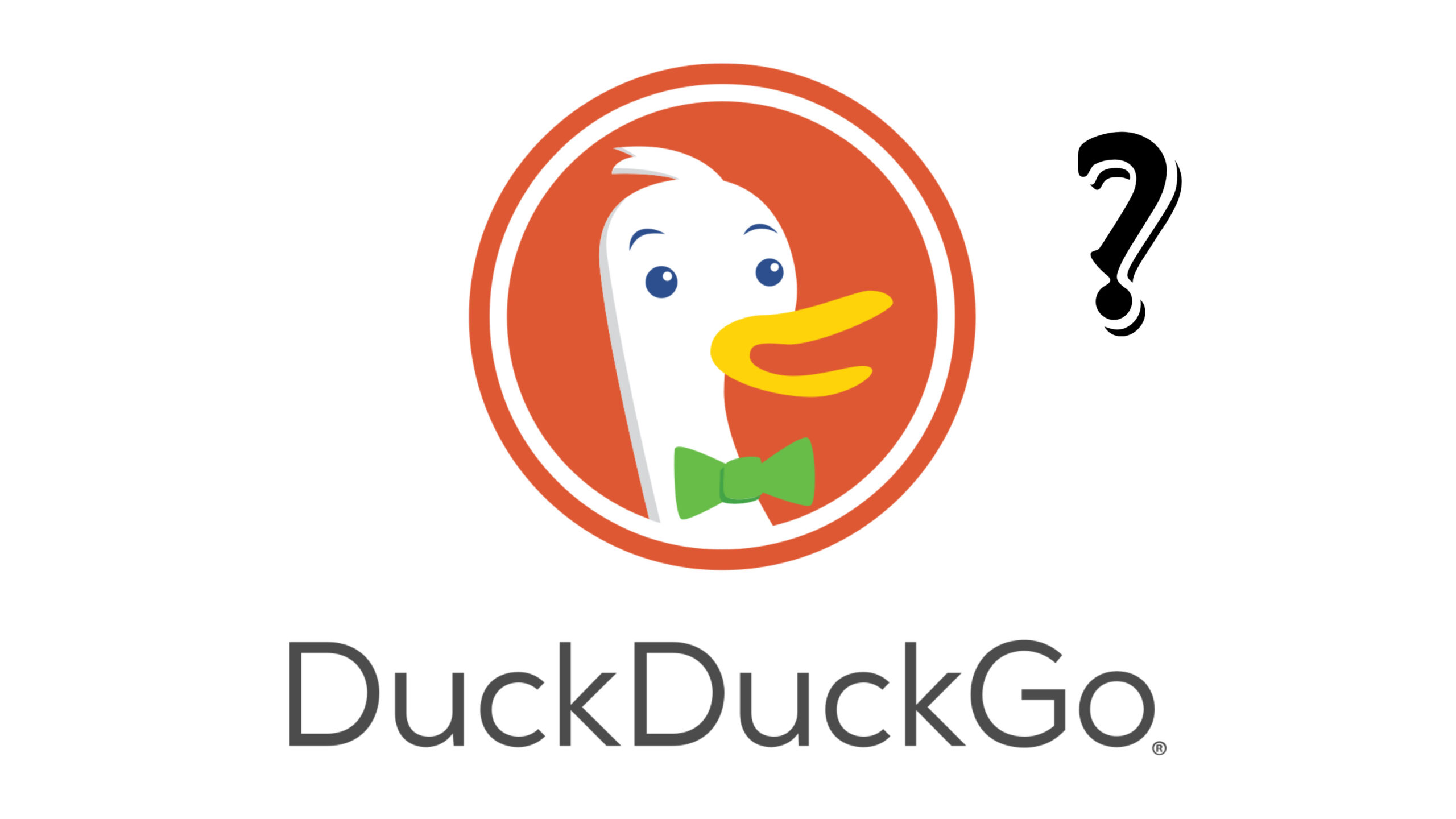Managing GitHub repositories efficiently is crucial for developers, and now, with the Model Context Protocol (MCP) server, the entire process can be automated within the Cursor IDE. This eliminates the need to manually navigate GitHub or use the terminal for Git commands.
In this post, we’ll explore how MCP simplifies repository creation, file management, issue tracking, and more. We’ll also guide you through its installation and setup in Cursor IDE.
What is the MCP Server?
The Model Context Protocol (MCP) server is an automation tool that allows seamless GitHub interactions within Cursor IDE. Instead of manually executing Git commands or navigating the GitHub UI, MCP automates tasks like:
- Creating repositories
- Adding and pushing files
- Cloning repositories
- Searching for users, repositories, and issues
- Forking repositories
- Managing branches
This automation ensures a smooth workflow, letting developers stay focused without switching between tools.
GitHub Automation in Action
1. Creating a Repository
Traditionally, creating a new GitHub repository requires accessing the GitHub website or using git init and git remote add commands. With MCP in Cursor IDE, you simply type a command, and the server does the rest.
2. Adding and Pushing Files
Once the repository is created, MCP can also add and push files automatically. For example, if you ask it to create an index.html file with a greeting message, it will:
- Create the file
- Add the specified content
- Push the file to the repository
Even if it encounters errors, MCP fixes them automatically using its built-in debugging tools.
3. Cloning Repositories
With just a command, MCP can clone any repository directly into your local workspace. Once cloned, all the files—including previously added ones—will be available in Cursor IDE.
4. Searching for GitHub Users and Repositories
MCP also enables GitHub searches directly in Cursor IDE. By entering a search query, MCP can:
- Find GitHub user profiles
- Search for repositories matching specific keywords
- Display repository details like stars, forks, and descriptions
5. Forking and Branch Management
MCP also supports forking repositories and creating branches within your workflow. Whether you’re working on open-source projects or managing different versions of your code, MCP simplifies the entire process.
Setting Up MCP in Cursor IDE
To use MCP with Cursor IDE, follow these steps:
1. Install MCP Server
You’ll need npx to install and run the MCP server. Open your terminal and create a script:
touch script.sh
nano script.shInside the file, add the MCP installation command, replacing YOUR_ACCESS_TOKEN with your GitHub personal access token:
GITHUB_TOKEN=YOUR_ACCESS_TOKEN npx @mcp/serverSave the file and exit (Ctrl + O, Enter, Ctrl + X).
2. Generate Your Personal Access Token
- Go to GitHub > Settings > Developer Settings.
- Click on Personal Access Tokens > Classic Tokens.
- Generate a new token, selecting the repo scope.
- Copy and save your token securely.
3. Add MCP Server to Cursor IDE
- Open Cursor Settings.
- Navigate to MCP Section.
- Click Add a new MCP server.
- Name it (e.g., “GitHub Automation”).
- Select Command as the type.
- Enter the command:
bash /path/to/your/script.shOnce added, a green light should confirm that MCP is active, and all available tools will be listed.
4. Enabling Agent Mode
For MCP to function properly, Agent Mode must be enabled in Cursor IDE. Once active, you can start executing MCP commands seamlessly.
Final Thoughts
With MCP in Cursor IDE, managing GitHub repositories is faster and more efficient. Whether you’re automating repetitive tasks or improving workflow efficiency, MCP eliminates the need for manual Git commands or UI navigation.
Key Benefits of MCP
- ✅ Automates GitHub repository management
- ✅ Reduces reliance on terminal commands
- ✅ Fixes errors automatically
- ✅ Enhances development speed and productivity
If you’re a developer working with GitHub, MCP is a must-try tool. Give it a shot, integrate it into your workflow, and experience the power of GitHub automation!
Want More Developer Guides?
Stay updated with the latest tools and tips by following QuestNook! Let us know if you’ve tried MCP and how it has improved your workflow.