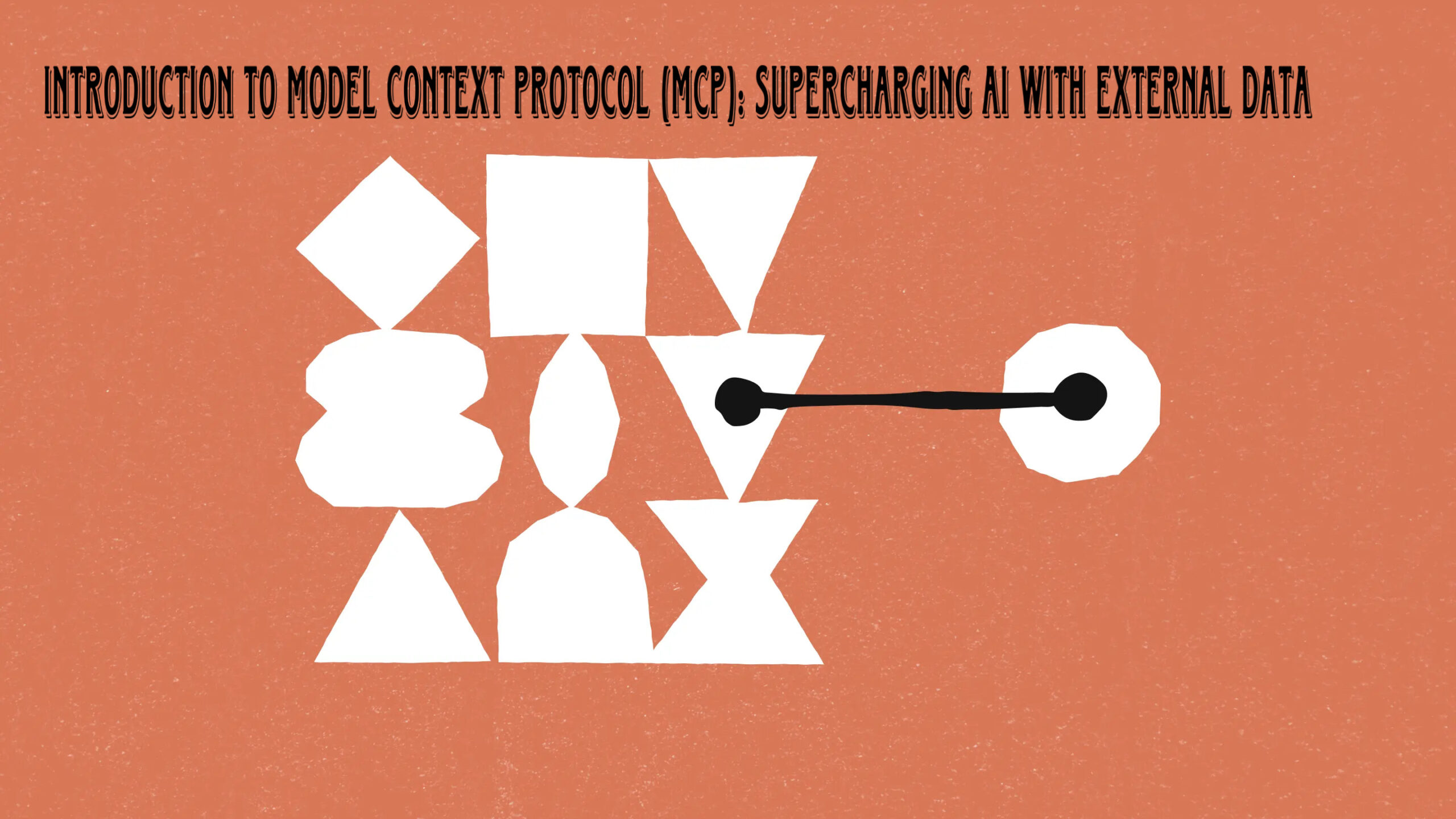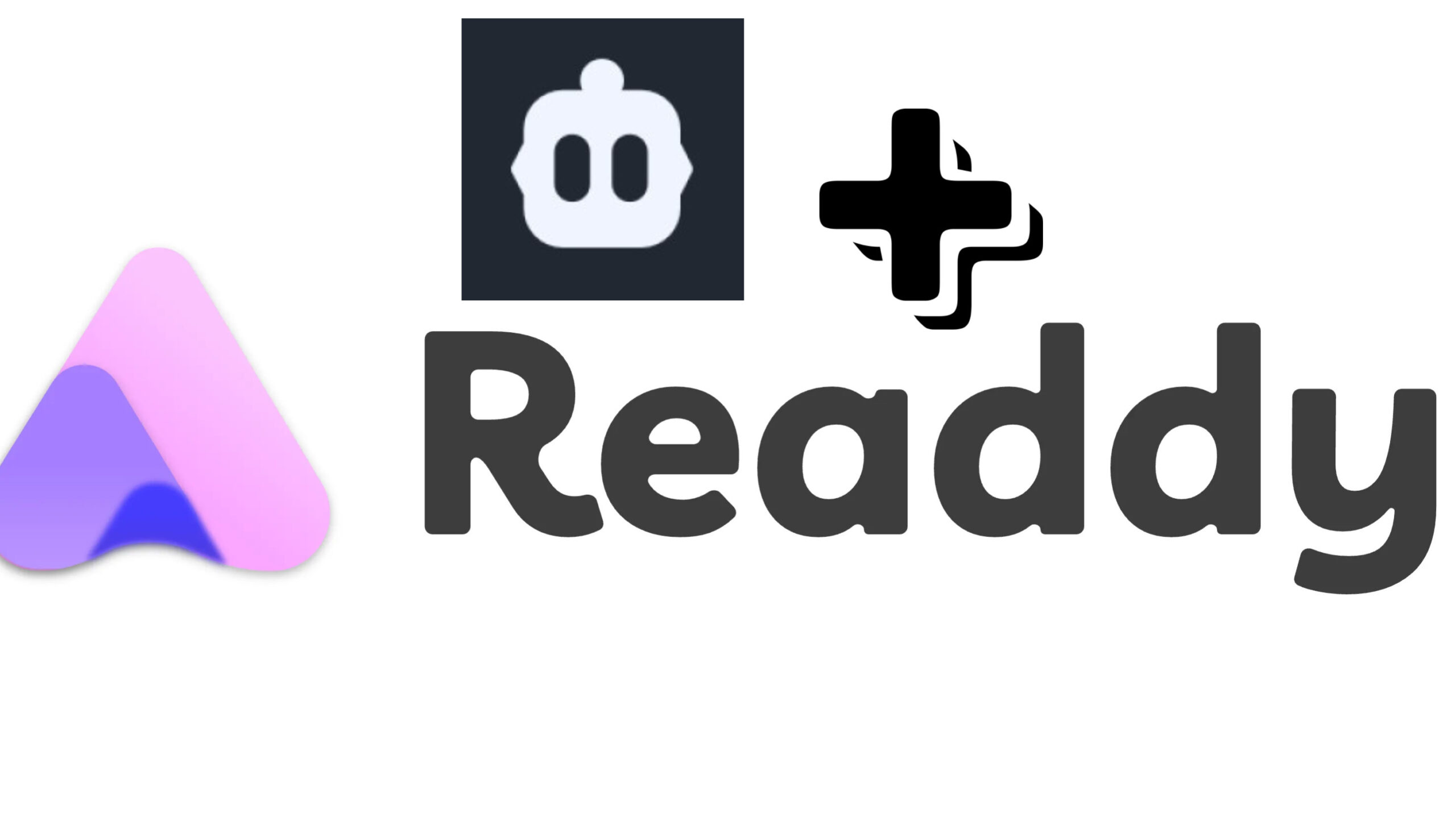As AI-powered applications evolve, a critical limitation remains: Large Language Models (LLMs) like ChatGPT and Claude have a knowledge cutoff date, restricting their ability to access real-time data, local files, or third-party APIs.
Enter Model Context Protocol (mCP)—a powerful framework that bridges this gap by allowing LLMs to connect with external data sources, APIs, and services. Whether you’re a developer building advanced AI tools or just looking for more precise, real-time AI interactions, mCP is a game-changer.
What is Model Context Protocol (mCP)?
mCP is an open protocol designed to facilitate communication between LLMs and external services. Think of it as the USB standard for AI—a universal way for AI models to interact with different tools without requiring custom integrations for each service.
Developed by Anthropic, the protocol is not limited to Claude; any LLM can implement mCP to enhance its capabilities.
Why Do We Need mCP?
Without mCP, LLMs are limited to:
- Pre-trained knowledge (with a cutoff date).
- No access to real-time information (e.g., current weather or live news).
- No interaction with local files or personal data.
- Custom integrations required for each external service (e.g., Slack, GitHub, or databases).
mCP solves these problems by providing a standardized way for AI models to communicate with real-world data sources.
How Does Model Context Protocol Work?
mCP operates on a client-server model, where:
- Clients (e.g., Claude Desktop, Cursor, Windsurf) connect to mCP servers to gain extra functionality.
- Servers provide access to external data sources (e.g., file systems, APIs, search engines, databases).
By installing different mCP servers, users can enhance AI capabilities without rewriting integrations manually.
Example Use Cases
1. File System Access
LLMs normally can’t access local files, but with mCP, an AI assistant can:
- ✅ List, read, and write files securely.
- ✅ Perform file operations within user-defined access limits.
2. Real-Time Web Search
With an mCP search server (e.g., Brave Search API), LLMs can:
- ✅ Fetch up-to-date information on live events.
- ✅ Answer questions beyond their pre-trained knowledge cutoff.
3. API & Database Integrations
Instead of manually coding integrations, developers can use existing mCP servers to:
- ✅ Connect to GitHub, Slack, Google Drive, and more.
- ✅ Query databases and retrieve structured data dynamically.
Setting Up mCP in Claude Desktop
Step 1: Locate Configuration File
Find the claude-desktop-config.json file:
📂 Mac: ~/Library/Application Support/Claude 📂 Windows: C:\Users\YourUser\AppData\Roaming\Claude
If the file doesn’t exist, create it manually.
Step 2: Install mCP Servers
Choose an mCP server from the mCP server directory.
Example: Installing the File System Server via Node.js:
npx mcp-file-system-server
Modify claude-desktop-config.json to allow file system access:
{
"mcpServers": {
"fileSystem": {
"path": "/Users/YourUser/Downloads"
}
}
}
After restarting Claude Desktop, it can now interact with your files securely!
Step 3: Enable Web Search (Brave Search API)
- Register for a Brave Search API key (free for 2,000 searches).
- Install the Brave Search mCP server:
npx mcp-brave-search-server
- Add the API key to your Claude config file.
- Restart Claude Desktop.
Now, Claude can fetch real-time information from the web when needed!
The Future of mCP
mCP is quickly becoming the standard for expanding AI functionality. Instead of developers reinventing integrations, they can simply plug in existing mCP servers to enhance LLM capabilities effortlessly.
What’s Next?
In an upcoming tutorial, we’ll explore how to build your own mCP server using Java and Spring Boot. Stay tuned!
💡 Final Thoughts:
- 🚀 mCP is a must-learn for AI developers.
- 🔌 It’s revolutionizing how LLMs interact with real-world data.
- 📢 Start experimenting with mCP today and unlock the full potential of AI!
👉 If you found this guide useful, share it with fellow AI enthusiasts!