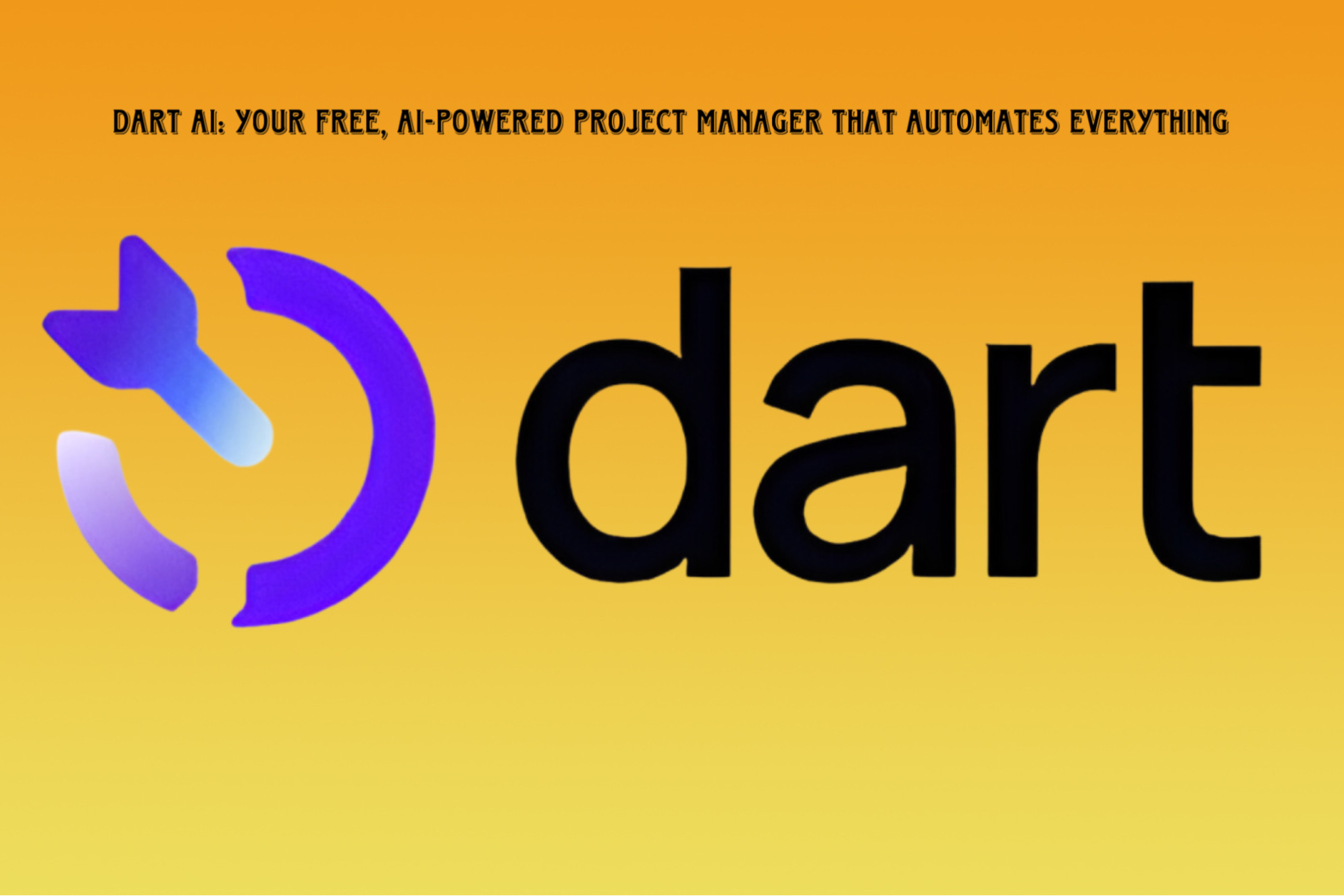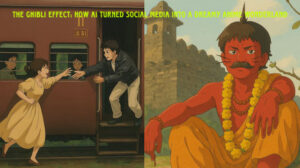Hey everyone, The world of AI agents is rapidly evolving, and MCPs (Machine Comprehension Programs) are a crucial part of that evolution. If you’re not building your own MCP servers, you risk falling behind.
You might be wondering, ” what exactly is an MCP?” Think of them as powerful tools that you can equip your AI agents with. Imagine giving your AI access to specialized functions like searching YouTube, accessing GitHub, or performing advanced Google searches. MCPs provide that enhanced capability.
In this guide, I’ll walk you through building your own MCP servers for any purpose you can imagine. We’ll then explore how to integrate these custom MCPs into environments like Cursor or Cloud Desktop.
The Easiest Way: Data Button
The most straightforward way to create your own MCP server is by using Data Button. Here’s how:
Get Started with Data Button:
- Go to databutton.com.
- Click on “Get Started.”
- Choose your preferred signup method, or sign in if you already have an account.
- This will take you to your Data Button dashboard.
Create a New App:
- Click on “New App.”
- The first and most important step is to describe your app. What should it do? How should it function? What should it look like?
- For this example, let’s build a “YouTube Video MCP.” This app will allow us to search for YouTube videos using specific keywords (e.g., “AI tutorial”).
- Clearly outline your app’s purpose and click “Continue.”
Specify Requirements (Optional):
- If you already have any existing code, user stories, or specifications, this is the place to add them.
- If you’re starting from scratch, you can skip this step.
Inspiration:
- This is where you can provide visual inspiration for your app’s design.
- For our YouTube Video MCP, a good example might be a video statistics tool. You can upload screenshots to give Data Button a visual reference.
- Click “Continue.”
Integrations:
- Choose any specific integrations your app requires. If you’re unsure, Data Button can suggest the best tech stack for your project.
- Click “Continue.”
Data Button Builds Your App:
- Data Button will now begin creating your app.
- It’s important to understand that Data Button handles the entire app development process, including:
- Front-end development
- Back-end development
- Authentication
- Payments (if needed)
MCP Server Conversion:
- Crucially, Data Button also simplifies the process of converting your app into an MCP server.
- Once your app is ready, Data Button allows you to easily deploy it as an MCP. This means you don’t need to host it locally; it can run anywhere.
- Any AI agent that supports MCPs (like Cursor or Cloud Desktop) can then utilize your custom-built functionality.
Data Button in Action: A YouTube Video MCP
Let’s return to our example in Data Button.
- Data Button breaks down the project into manageable steps.
- The Data Button agent provides updates and explanations throughout the process.
- Data Button encourages a “human-in-the-loop” approach, allowing you to provide feedback and guidance to the AI agent.
Key Features of Data Button
- Full-Stack Development: Data Button handles both the front-end and back-end of your application.
- MCP Server Deployment: It simplifies the process of turning your app into a deployable MCP server.
- Customization: You have extensive control over your app’s design and the behavior of the AI agent.
- Support Options: Data Button offers various support packages, including access to assistant developers for complex projects.
Real-World MCP Examples
To illustrate the power of MCP servers, consider the impressive Blender MCP. This MCP enables users to create complex 3D scenes within Blender using simple natural language commands. This kind of functionality can dramatically reduce the time and effort required for 3D asset creation.
Continuing Our YouTube Video MCP
Data Button will guide you through each step of building your app. This might involve:
- Developing the landing page.
- Implementing the YouTube API for video search.
- Handling API keys and authentication.
- Deploying the application.
Deployment and Testing
Data Button simplifies the deployment process, allowing you to make your app publicly accessible. You can then test the functionality of your MCP to ensure it’s working as expected.
Turning Your App into an MCP Server
Once your app is functional, Data Button makes it easy to convert it into an MCP server. This allows you to integrate it with AI agents like Cursor or Cloud Desktop.
Integrating with Cloud Desktop
Here’s a simplified overview of how to integrate your custom MCP with Cloud Desktop:
- Install Cloud Desktop.
- Locate the Configuration File: Use a terminal command to open the
cloud_desktop_config.jsonfile. - Add Your MCP Server Configuration: Copy the configuration snippet provided by Data Button and paste it into the JSON file.
- Add Your API Key: Securely add the API key provided by Data Button.
- Save and Restart: Save the configuration file and restart the Cloud Desktop application.
Now, Cloud Desktop can leverage your custom YouTube Video MCP to perform searches directly within the application.
Conclusion
Data Button empowers you to build and deploy your own MCP servers with ease. This opens up a world of possibilities for enhancing the capabilities of AI agents. If you’re serious about leveraging the power of MCPs, I encourage you to explore Data Button.
I hope this guide has been helpful. Feel free to leave any questions in the comments below.