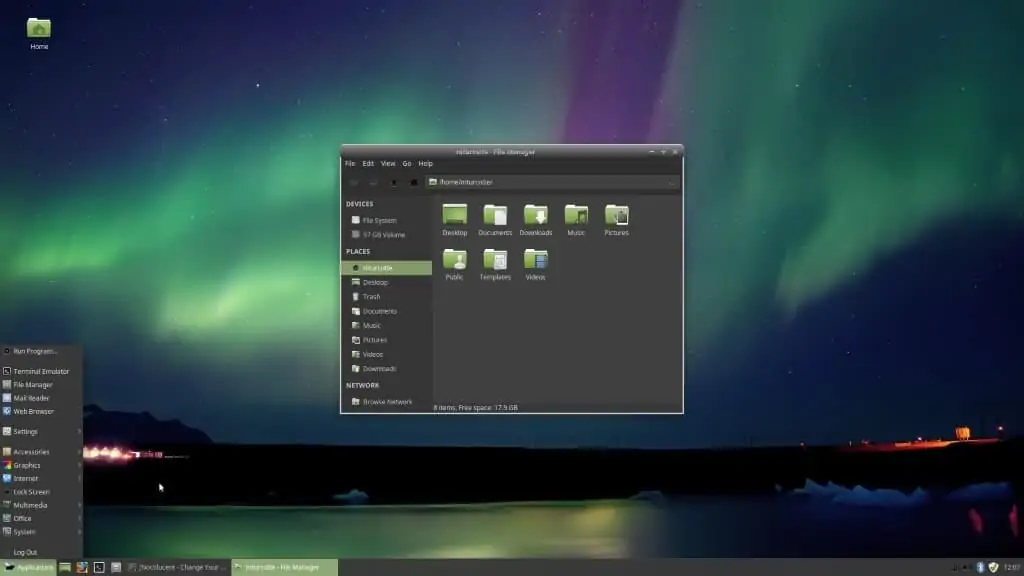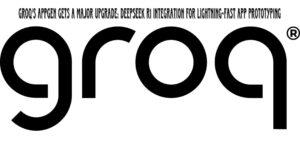Ever tried firing up a graphical desktop in a cloud-based or headless Linux environment? If you’ve attempted to run startxfce4 in platforms like GitHub Codespaces, Docker, or even iSH on iOS, you’ve likely encountered the frustrating reality that it doesn’t just work. These environments typically lack a graphical display server (like the familiar X11). But don’t despair, fellow explorers! Here are several ingenious ways to get the lightweight and versatile XFCE desktop running, even without a traditional monitor.
The Headless Challenge: startxfce4 Woes
startxfce4
That simple command, so familiar in a standard Linux setup, hits a wall in headless environments. But fear not, QuestNook is here to guide you through the alternatives!
Solutions for a Graphical XFCE Experience
Option 1: X11 Forwarding via SSH
If you’re accessing your headless environment via SSH from a local computer that *does* have an X server running (think XQuartz on macOS or Xming on Windows), you can cleverly forward the graphical output over your secure SSH connection.
Steps:
- SSH into your remote environment with X11 forwarding enabled:
ssh -X user@your-remote-host - Run XFCE:
export DISPLAY=:0 startxfce4
This method hinges on your local machine being properly configured to receive and display X11 output. Make sure your X server is running before attempting this.
Option 2: Run XFCE with Xvfb (X Virtual Framebuffer)
Xvfb is a clever piece of technology – a display server that performs all graphical operations entirely in memory, without needing a physical screen. This makes it perfect for running GUI applications in a headless setup where you don’t need to *see* the output directly, but the application requires a display server to function.
Steps:
sudo apt update
sudo apt install -y xfce4 xvfb
Xvfb :1 -screen 0 1024x768x16 &
export DISPLAY=:1
startxfce4With this setup, XFCE will be running in a virtual display. While you won’t see a traditional desktop, this is incredibly useful for running background GUI processes, automated testing, or debugging graphical applications in a headless environment.
Option 3: Use XFCE with a VNC Server
For those who crave full, interactive GUI access to their headless XFCE environment, a Virtual Network Computing (VNC) server is your answer. This method streams the entire XFCE desktop to a VNC client running on your local computer.
Steps:
sudo apt install xfce4 tightvncserver
vncserver :1Once the VNC server is running, you can connect to it using a VNC client on your local machine, pointing it to your-host:1 (replace your-host with the actual address or hostname of your headless environment).
This method provides complete remote control over your XFCE desktop through a graphical viewer, making it feel almost like you’re directly connected.
Final Thoughts for the Headless Explorer
These methods provide viable pathways to running the XFCE desktop environment in various headless scenarios, including the increasingly popular GitHub Codespaces, lightweight Docker containers, and even the surprisingly capable iSH on your iPad.
Keep in mind that performance can vary depending on the specific environment you’re using and the available system resources. Cloud-based environments with more processing power and memory will generally offer a smoother experience.
Need a Tailored Guide?
Struggling to configure one of these methods for your specific setup? Let us know your environment (e.g., Codespaces, iSH, WSL), and our team at QuestNook will do our best to tailor a setup guide just for you. Happy exploring!