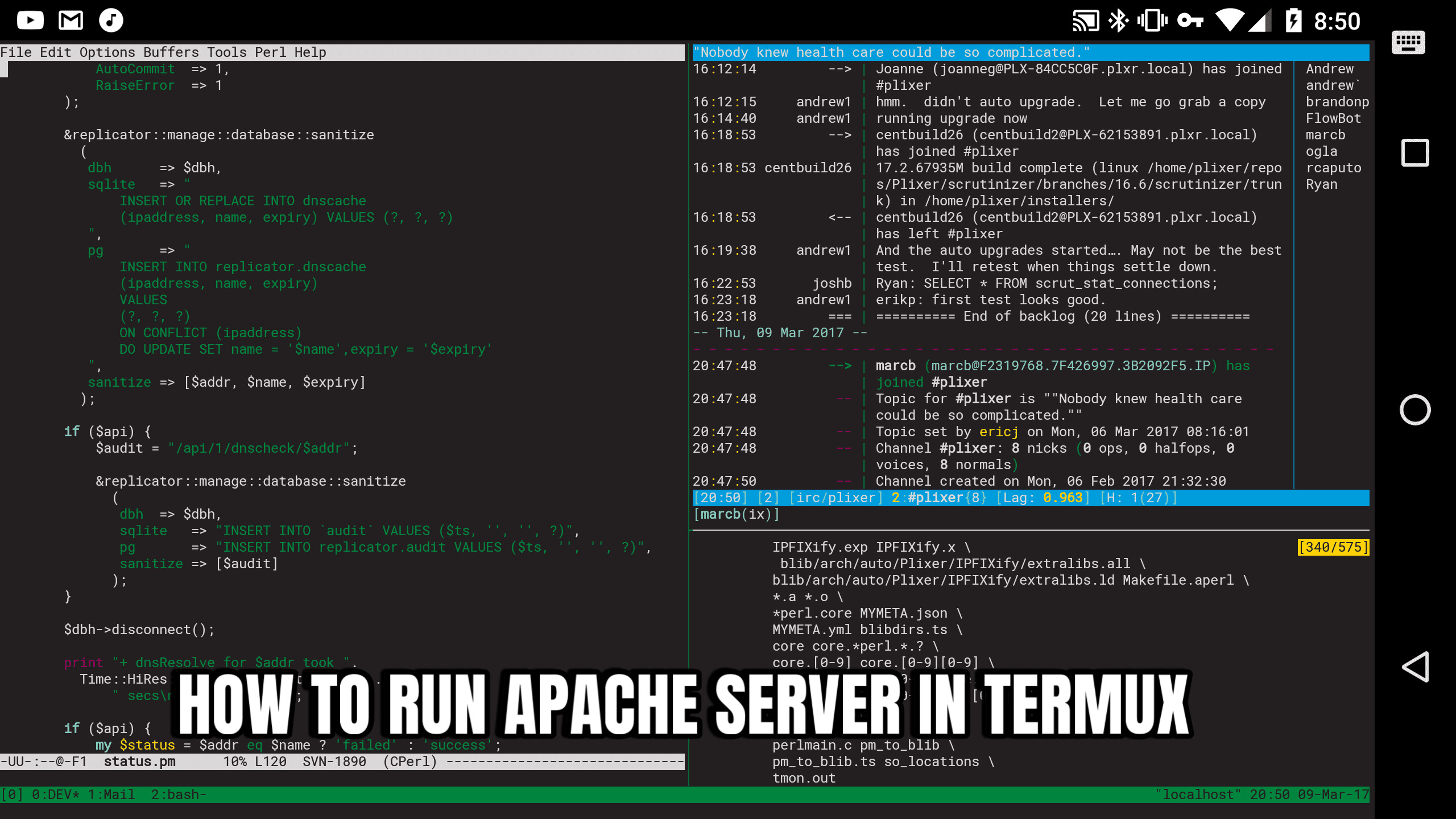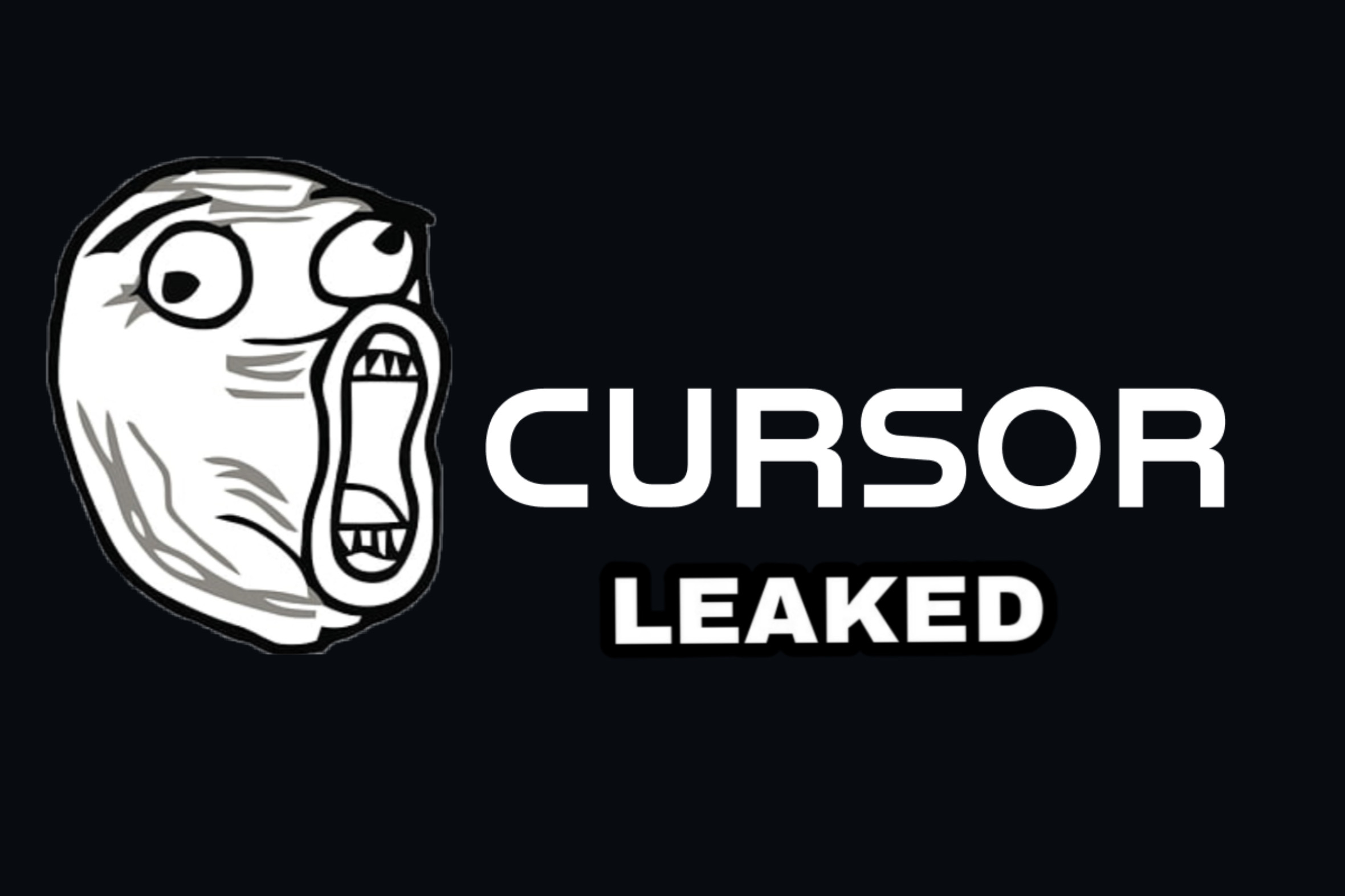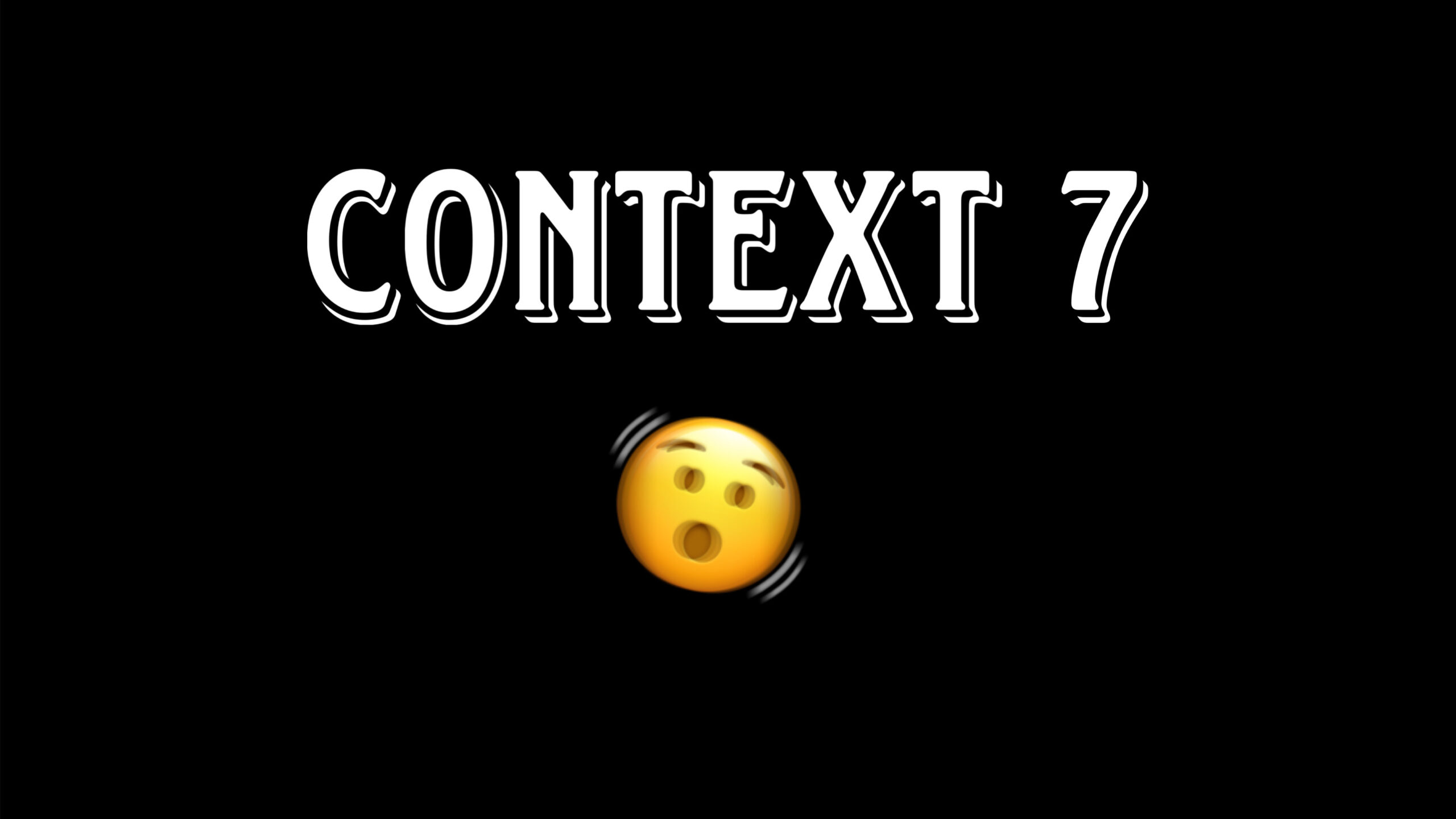Ever wanted to host a simple webpage or share files directly from your Android device? With Termux and a couple of handy tools, you can transform your phone into a mini web server accessible to anyone on the internet! This guide will walk you through setting up an Apache web server in Termux and then using ngrok to make it live to the world. Let’s dive in!
Step 1: Installing and Running Apache in Termux
First things first, you’ll need Termux installed on your Android device. If you haven’t already, you can grab it from the F-Droid app store. Once you have Termux up and running, follow these steps:
- Update your package lists: This ensures you have the latest information about available packages. Open Termux and type:
apt update - Install Apache: Now, let’s install the Apache web server package:
apt install apache2Termux will download and install the necessary files.
- Start the Apache server: Once the installation is complete, you can start the Apache server with the following command:
apachectlYou should see some output indicating that the server has started, usually on port 8080.
- Verify Apache is running locally: To confirm that your Apache server is working correctly, open any web browser on your Android device and navigate to
localhost:8080. You should see the default Apache “It works!” page. Congratulations, your local web server is up and running! - Stop the Apache server (when needed): To stop the server, go back to your Termux terminal and type:
apachectl -k stopIf you refresh the
localhost:8080page in your browser, you should now see a “Page not found” error.
Step 2: Serving Your Own Content
The “It works!” page is just a default HTML file. You’ll likely want to serve your own web pages or files. Here’s how you can do that:
- Navigate to the Apache web directory: The default web files for Apache in Termux are located in a specific directory. To get there, use the following commands:
cd .. cd files cd usr cd share cd apache2 cd default-site cd htdocsThis series of commands will take you to the
htdocsdirectory, which is the root directory for your web server. You can use thepwdcommand at any point to see your current location. - View the default
index.html: The “It works!” page you saw earlier is theindex.htmlfile in this directory. You can view its content using thecatcommand:cat index.html - Add your own HTML files: You can create your own HTML files and place them in this
htdocsdirectory. For example, you can use a text editor likenano(which you might need to install withapt install nano) to create a new file:nano mypage.htmlThen, you can write your HTML content in the editor, save it (usually with Ctrl+O), and exit (usually with Ctrl+X).
- Access your custom HTML: To view your new HTML file in the browser, make sure your Apache server is running (
apachectl) and then navigate tolocalhost:8080/yourfilename.html(replaceyourfilename.htmlwith the actual name of your file). For the example above, you would go tolocalhost:8080/mypage.html.
You can also edit the existing index.html file directly to change the default landing page of your server.
Step 3: Making Your Local Server Live with ngrok
Now for the exciting part – making your locally hosted Apache server accessible to the internet! We’ll use a tool called ngrok for this.
What is ngrok?
ngrok creates secure tunnels from a public internet address to a service running on your local machine. This means you can expose your local web server (running on localhost:8080) to the internet without needing to worry about complex network configurations or public IP addresses.
Prerequisites: Installing and Setting Up ngrok
If you don’t have ngrok installed and set up in Termux, you’ll need to do that first. Here’s a quick overview (refer to the mentioned video for a more detailed guide):
- Download ngrok: You can usually download the ngrok binary for Linux (which Termux uses) from the official ngrok website.
- Extract ngrok: Once downloaded, you’ll likely need to extract the ngrok executable.
- Connect your ngrok account (optional but recommended): You can sign up for a free ngrok account and connect it to your Termux installation using an authtoken. This can provide benefits like stable URLs and more features.
Making Your Apache Server Public:
- Ensure Apache is running: Make sure your Apache server is started in Termux using
apachectl. - Start the ngrok tunnel: In a new Termux session (or by detaching the Apache process), navigate to the directory where you have the ngrok executable and run the following command to create an HTTP tunnel to port 8080 (the default Apache port we observed):
./ngrok http 8080 - Get your public URL: ngrok will start and display information about the tunnel it has created. Look for the “Forwarding” lines. You’ll see a public URL (usually an
http://and anhttps://address) that ngrok has assigned to your local server. - Share the link! Copy either of these public URLs and share them with anyone you want to access your web server. When they open this link in their browser, they will see the content being served by your Apache server running on your Termux!
Important Considerations:
- Keep your Termux and ngrok running: For your server to remain accessible, both the Apache server in Termux and the ngrok tunnel must be running. If you close either, your server will become unavailable.
- Security: Be cautious about what you host on your server when making it public. Avoid sharing sensitive information.
- ngrok limitations: The free version of ngrok has some limitations, such as dynamic URLs (they change each time you start ngrok) and connection limits. Paid plans offer more features.
- Stopping the tunnel: To stop the ngrok tunnel, simply press Ctrl+C in the Termux session where ngrok is running. This will disconnect the public URL from your local server.
What happens when you stop Apache?
As demonstrated in the original video, if you stop your Apache server using apachectl -k stop while the ngrok tunnel is still active, anyone trying to access the public ngrok URL will receive an error. This is because ngrok is successfully routing traffic to your device, but there’s no web server running on the specified port to handle the requests.
Conclusion
That’s it! You’ve learned how to set up a basic Apache web server in Termux, serve your own web content, and make it accessible to the internet using ngrok. This opens up a world of possibilities for sharing small projects, testing web applications, or simply experimenting with web server technology right from your Android device. Remember to be mindful of security and the limitations of free services as you explore further!