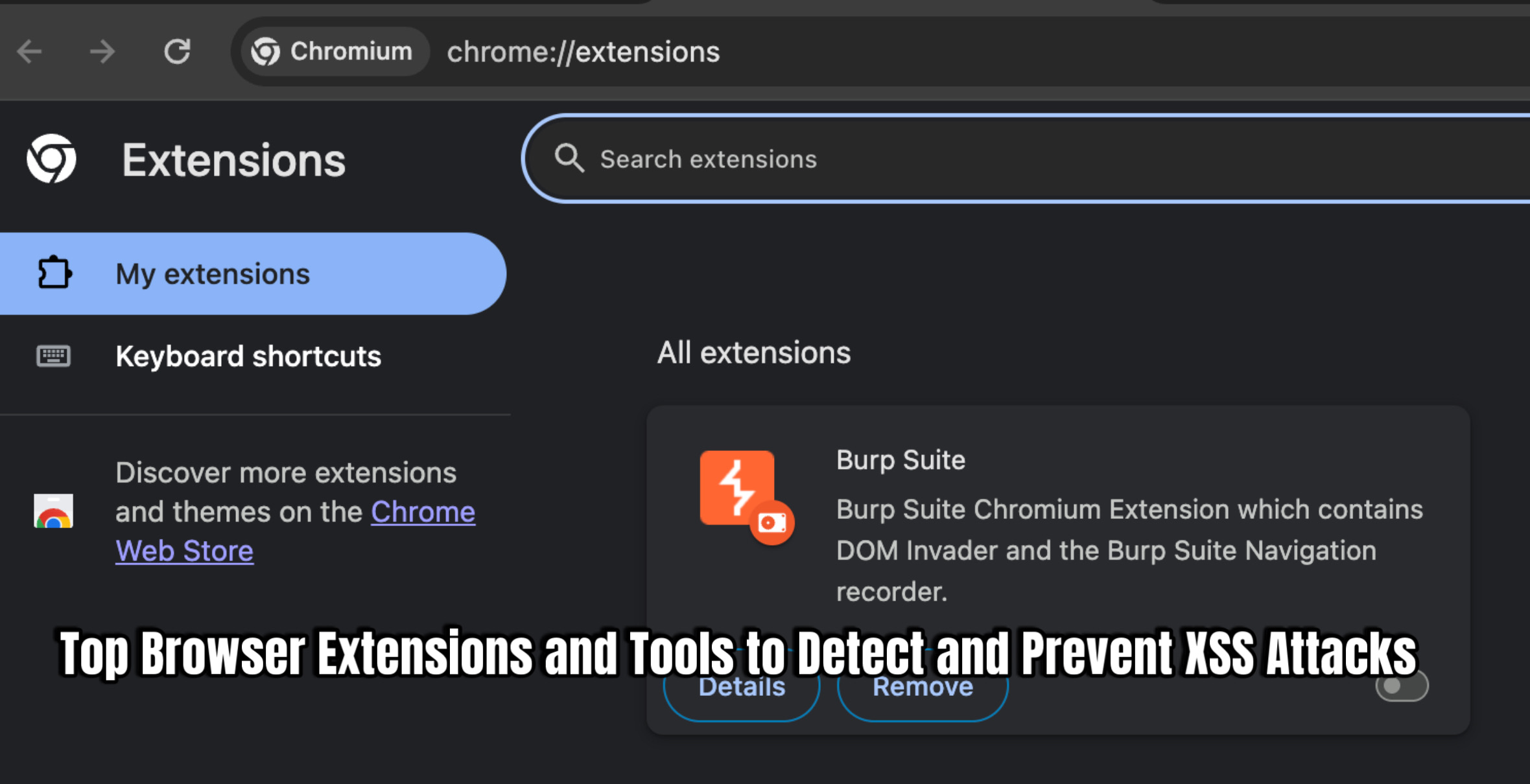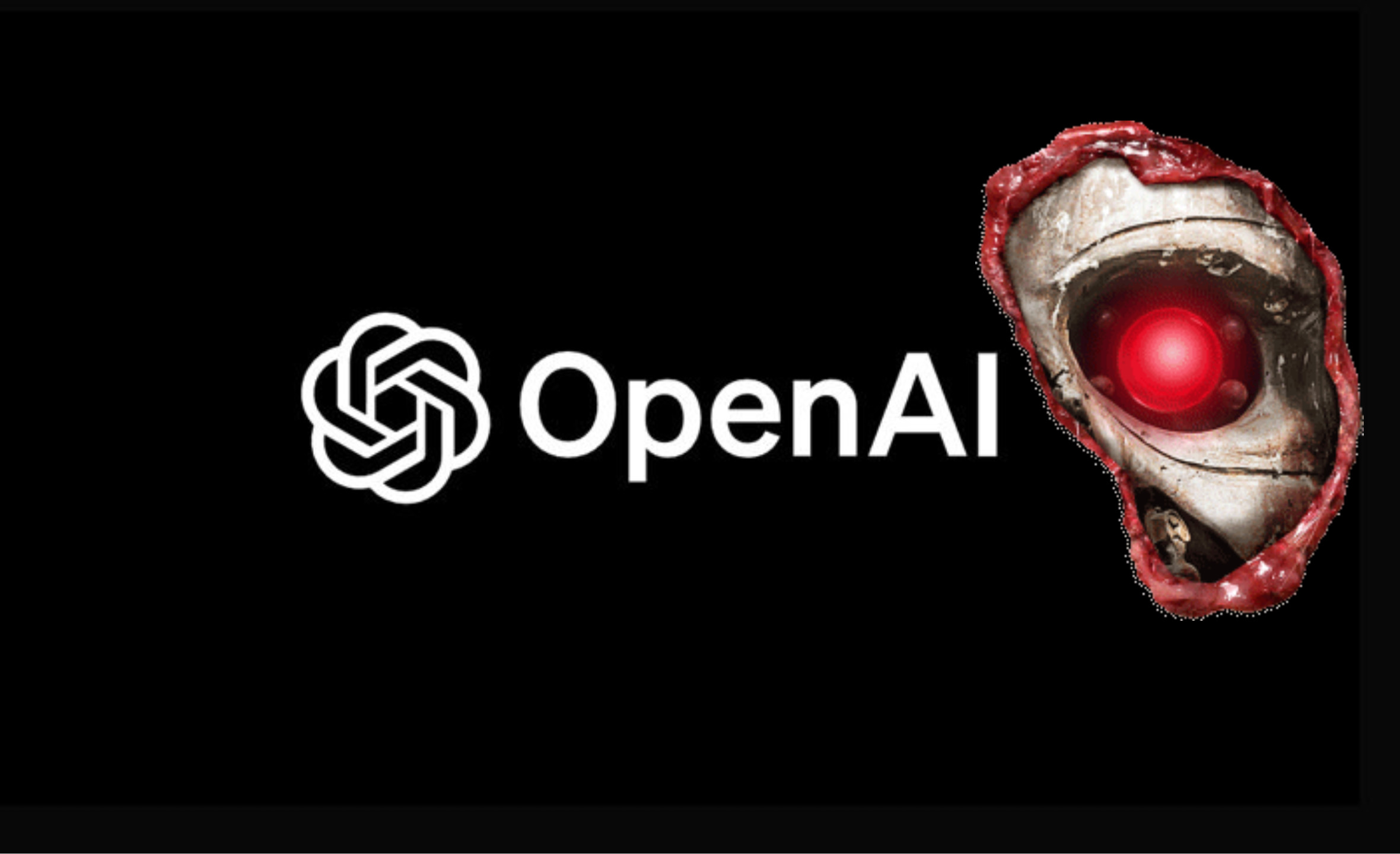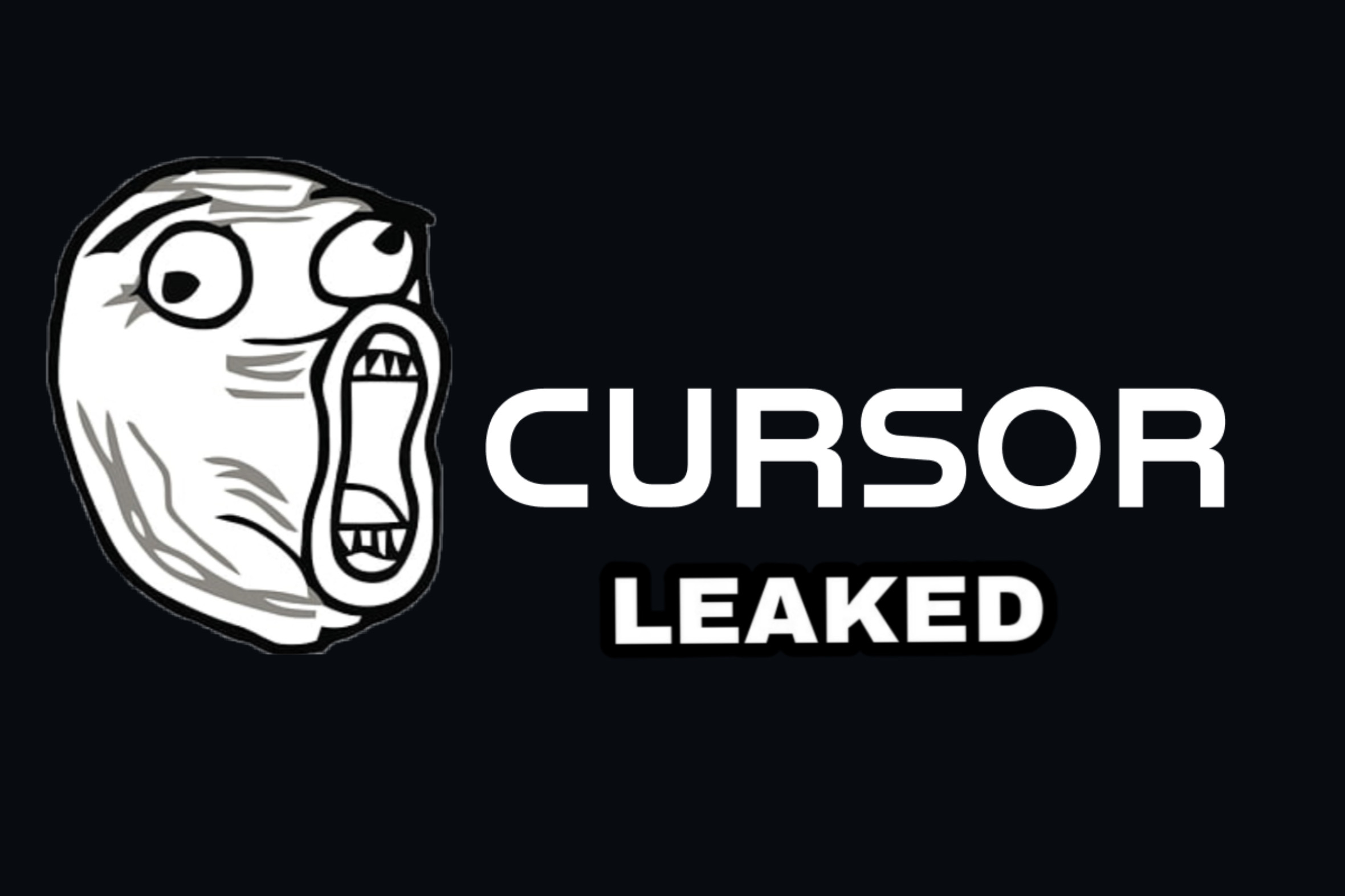Google Veo3 is revolutionizing AI filmmaking, moving beyond simple video generation to full-blown cinematic experiences. Imagine realistic motion, rich soundscapes, and character voices that sound genuinely human – all achievable with the right prompts. With Veo3, you can even achieve consistent characters, maintaining the same outfit and face shot after shot, without needing plugins or extra tools. It’s all about prompt engineering and the raw power of the AI.
However, we know the frustration of watching epic tutorials only to have your own clips look like a slideshow. This guide is for those who are done with surface-level tips. We’re going deep into achieving consistency, control, and character loyalty across scenes, with no fluff or vague prompts. Get ready for hidden generation tricks and powerful prompt generators.
Text-to-Video vs. Image-to-Video: The Power Play
Inside Google Veo3 (or Flow, for more control), you’ll find text-to-video, image-to-video, and ingredients-to-video features. At first, image-to-video might seem like the go-to option – just upload a photo of your character, and the AI animates it. But in reality, text-to-video is often far more powerful and delivers superior results, especially for cinematic shots.
Why Text-to-Video Reigns Supreme:
- Full Creative Control: With text-to-video, the AI generates everything – lighting, motion, camera angles, and most importantly, it offers the option to create a full voice-over for your character. This holistic approach is key to cinematic output.
- Dynamic Scenes: While image-to-video works well for minimal movement, text-to-video excels at generating dynamic, high-motion scenes.
- Character Dialogue: A significant disadvantage of image-to-video is its lack of support for characters speaking. If you need dialogue, text-to-video is your only option.
Recommendation: Whenever possible, stick with text-to-video for consistently better results.
Achieving Consistent Characters: The Prompt Engineering Secret
Veo3 doesn’t have a built-in “memory” or “reference tagging” for characters. Achieving consistency is entirely dependent on your prompts. Here’s a powerful method to create a consistent character:
Step-by-Step Character Consistency:
- Start with a Reference Image: Take a screenshot of your desired character (e.g., Kratos from God of War).
- Generate a Detailed Prompt (ChatGPT): Upload the image to a tool like ChatGPT and ask for a detailed prompt to recreate the image, focusing on realism and cinematic quality.
- Get AI’s Perspective (Whisk/Google AI World): Use a tool like Google Whisk (or similar Google AI image generation tools) to upload the same image and get a full prompt describing how Google AI “sees” that image.
- Combine and Refine (ChatGPT): Paste both prompts into ChatGPT. Instruct it to create a detailed Veo3 description of just the character, focusing on their face for consistency across scenes, regardless of clothing.
- Develop Core Prompts: Ask ChatGPT to provide a “core prompt” for your character (e.g., “Kael Varn”), a “core prompt” for their voice (suggesting various styles), and a “core prompt” for cinematic shots (e.g., “50 millimeter cinematic shot”).
- Create a Template: Instruct ChatGPT to generate a full template format where you can simply paste a scene description, and the character and cinematic settings remain consistent. This template will typically have three parts:
- Full character description.
- Scene description placeholder.
- Cinematic setting.
Using Your Template in Google Flow/Gemini:
- Start a new project in Google Flow (or Gemini).
- Paste your character template prompt into the main prompt box.
- Insert your specific scene description into the placeholder.
- Add your character’s dialogue at the end of the prompt.
- Select your model: Veo3 Quality (100 credits, highest detail) or Veo3 Fast (20 credits, slightly lower fidelity).
This blueprint allows you to generate multiple variations of scenes with your consistent character. Remember to keep your scene descriptions concise for optimal results.
When Image-to-Video (Frames-to-Video) Has Its Place
While text-to-video is generally preferred, image-to-video (referred to as “frames-to-video” in some interfaces) can be useful when text-to-video struggles to generate exact characters or scenes. For example, if you need a specific character like Master Chief, and text-to-video doesn’t quite capture their likeness, frames-to-video can help.
Frames-to-Video Workflow:
- Generate Reference Images: Create images of your character using a similar prompt engineering method as for text-to-video, focusing on consistent appearance.
- Upload Images: In Veo3’s frames-to-video section, upload your reference images.
- Prompt for Scene: Describe the scene you want to generate (e.g., “Master Chief pointing a gun at an alien creature”).
- Limitations: Be aware that many image-to-video features, including camera motions, currently only work with the older Veo2 model, meaning you won’t get the most advanced visual quality or sound effects.
The Green Screen Hack for Consistency:
This technique allows for consistent character integration into various scenes:
- Green Screen Image: Get a single image of your character with a green screen background.
- Upload to Frames-to-Video: Upload this green screen image.
- Prompt for Jump Cut: Start your prompt with “instantly jump cut to on frame one” followed by your scene description (e.g., “he is walking forward and looking around”).
This ensures the first frame always starts with your character on the green screen, then smoothly transitions into the described scene. While the overall quality might be slightly less polished than pure text-to-video, it’s a powerful way to reuse a consistent character across diverse environments.
Removing Subtitles and Enhancing Voice Consistency
Subtitle Removal:
- CapCut (AI Remove): Import your video into CapCut, go to the “Video” tab, scroll to “AI Remove,” and use the brush tool to swipe over subtitles. This feature might require a VPN (e.g., Fast VPN, connecting to a US server) if not available in your region.
- Vmake AI Subtitle Remover: Upload your video to Vmake AI Subtitle Remover. It automatically processes and removes subtitles. Note: The free version typically allows only 5-second preview downloads; full-length videos require an upgrade.
Voice Consistency:
Sometimes, the AI-generated voice might vary slightly across clips. To maintain consistent character voices:
- Extract Audio: Take a few clips with your preferred character voice and stitch together about 20-30 seconds of that audio.
- Voice Cloning (ElevenLabs): Upload the extracted audio to a voice cloning service like ElevenLabs to create a cloned voice.
- Generate and Swap: Type out the dialogue from your video clips as text. Generate multiple audio files using your cloned voice until you find one with the right timing. Then, swap the original AI-generated voice from the video with your new, consistent cloned audio.
Keeping both the face and voice consistent is an art, but these techniques provide the blueprint.
Ingredients-to-Video: Multi-Character Scenes
The “ingredients-to-video” feature in Veo3 allows you to combine multiple characters or elements into a single scene. This is excellent for generating scenes with several consistent characters.
- Upload Images: Upload images of your characters and a background image that fits your scene.
- Write a Prompt: Describe the scene and the interaction between your characters (e.g., “big guy with a beard and a futuristic soldier walk together side by side, cinematic film, muted colors”).
- Limitations: This feature also defaults to the older Veo2 model, resulting in lower visual quality and no sound effects. Each generation typically costs 100 credits.
You now have the blueprint, the prompts, and the tools to build an entire film studio from your keyboard. Get creative, remix these techniques, and start building your own cinematic universes with Google Veo3!