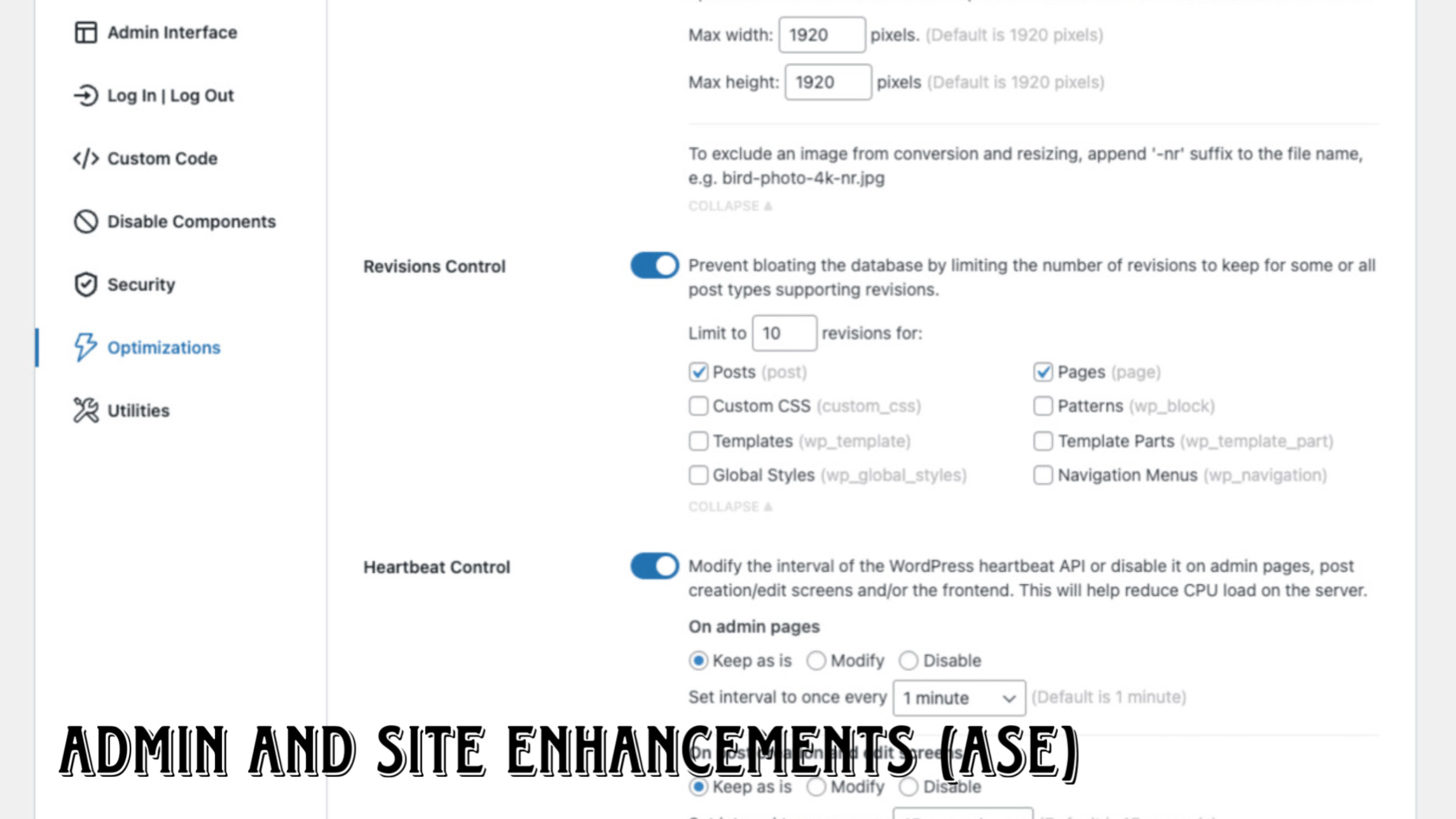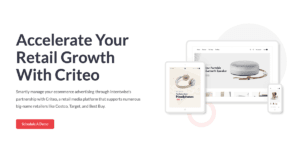Are you looking for a free VPS to host a website, test an application, or run small projects without any cost? GratisVPS.net offers a quick and easy way to set up a VPS within a minute! Follow this step-by-step guide to claim your free VPS.
Step 1: Visit the GratisVPS Website
Start by navigating to the official website: GratisVPS.net. The website is well-designed, making it easy to locate the sign-up button and available VPS services.
Step 2: Create an Account
To access a free VPS, you need to sign up for an account:
- Username: Choose a unique username.
- Email: Enter a valid email (needed for account verification).
- Password: Create a strong password.
After filling out the required details, click “Sign Up” and check your email for a confirmation link.
Step 3: Verify Your Email
Look for an activation email from GratisVPS.net and click the verification link. This step is necessary to activate your account and access VPS services.
Step 4: Log In to Your Account
Once verified, return to GratisVPS.net, log in with your credentials, and access the dashboard, where you can manage your VPS services.
Step 5: Request Your Free VPS
Inside the dashboard, find the option to request a free VPS under “VPS” or “Services” and configure the following settings:
- Server Location: Choose a location closest to your target audience for better performance.
- Operating System: Select between Linux (Ubuntu, CentOS, etc.) or Windows, depending on your requirements.
Once you’ve filled in the details, submit the request.
Step 6: Wait for Approval
Unlike paid VPS services, GratisVPS.net may manually review free VPS requests. This process usually takes just a few minutes.
Step 7: Get Your VPS Credentials
Once your request is approved, you will receive an email with the following VPS details:
- IP Address
- Username
- Password
Use these credentials to connect to your VPS via SSH (for Linux) or RDP (for Windows).
Step 8: Start Using Your Free VPS
Congratulations! You now have a completely free VPS to:
- Host websites
- Deploy applications
- Run databases
- Test development projects
Tips for Managing Your Free VPS
Final Thoughts
GratisVPS.net provides an easy and fast way to get a free VPS without any upfront cost. Whether you’re a developer, student, or website owner, this is an excellent option to explore VPS hosting without spending a dime.
Get your free VPS now at GratisVPS.net!