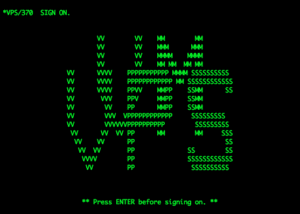What Can You Do with This Free VPS?
- ✔ Host websites
- ✔ Run bots and automation scripts
- ✔ Deploy AI models
- ✔ Experiment with cloud computing
- ✔ Install software and services with root access
⚠️ Important Disclaimer: Do not use this server for illegal activities like cryptocurrency mining, password cracking, DDoS attacks, or bypassing access restrictions. Violating Saten Cloud’s policies can lead to account termination.
Step 1: Create a Free Saten Cloud Account
- Open your web browser and search for “Saten Cloud.”
- Click on the first link that appears.
- On the homepage, scroll down to explore its features.
- Click “Start for Free” to create an account.
- Sign up using Google, GitHub, or an email address—no credit card required!
- Select your preferred options and proceed.
Step 2: Set Up Your Free VPS
1. Explore Your Dashboard
Here, you’ll see all available resources. You have full admin SSH access with no hidden charges.
2. Create a Project
- Click “New Python Server” to start.
- Name your project and select the hardware configuration.
- Choose an instance size (CPU cores and RAM).
📌 Tip: The available instance size depends on your account type.
3. Launch Your VPS
- Scroll down and click “APT”
- Click “Create”
- On the next page, hit “Start”
✅ Your VPS setup will be ready in under 5 minutes!
Step 3: Access and Configure Your VPS
1. Open Terminal & Check Resources
Once your VPS is running, open the Jupyter Lab interface and access the Terminal.
Run these commands to check your system details:
free -h(You’ll see 64GB of RAM!)
sudo susudo apt update && sudo apt upgrade -y2. Install Useful Tools
Neofetch (System Info Tool)
sudo apt install neofetch -y
neofetchInstall Llama AI Model
-
- Install curl:
sudo apt install curl -y- Search for Llama Download on Google.
- Copy the Linux AMD64 download command and paste it into the terminal.
- Once installed, you’ll see a success message.
Enable SystemCTL
sudo apt install systemctl -yStep 4: Learn More from the Documentation
Saten Cloud provides detailed documentation for advanced configurations. If you need to:
- ✔ Install additional software and Python libraries
- ✔ Configure custom scripts and automation
- ✔ Learn more about server optimization
➡ Visit their official documentation page for step-by-step guides.
Is This VPS Completely Free?
While most features are free, some advanced options (like high-end GPUs) may require payment. However, for basic use, this VPS is 100% free with no hidden charges.
Final Thoughts
You now have a fully functional VPS with root access, running 24/7, and completely free!
💡 Did you find this tutorial helpful?
- 💬 Comment below if you have any questions!
Let us know what you’ll use this VPS for! 🚀