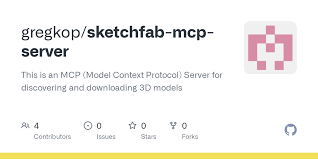The ability to incorporate interactive 3D models into web pages is a game-changer for design and user engagement. With tools like SketchFab MCP, integrating high-quality 3D models into landing pages and even games has never been easier. In this guide, we’ll walk you through how to set up, install, and use the SketchFab MCP server to bring 3D models to your projects effortlessly.
What is SketchFab MCP?
SketchFab is a popular 3D model marketplace where users can upload, buy, and use 3D models for various applications. The MCP (Model Conversion Pipeline) tool allows developers to seamlessly integrate these models into projects, particularly in 3JS-based landing pages or games.
Using Cursor, you can prompt the integration of a 3D model, and the MCP tool will handle everything—from searching and downloading to implementing the model directly into your website.
Installing the SketchFab MCP Server
Before you can start using SketchFab MCP, you need to set up the MCP server.
Step 1: Clone the Repository
git clone <repository-url>
cd <repository-directory>(Replace <repository-url> with the actual repository link, which you can find in the SketchFab documentation.)
Step 2: Install Dependencies
npm installStep 3: Build the Project
npm run buildStep 4: Start the MCP Server
npm startNow, your MCP server is running and ready to integrate with tools like Cursor or Windsurf.
Configuring SketchFab MCP in Cursor
Step 1: Retrieve Your API Key
- Log in to SketchFab and navigate to your account settings.
- Find the Password & API section.
- Copy your API Key.
Step 2: Update MCP Configuration
Open the MCP.json file in your tool and update it with:
- Your SketchFab API Key
- The full path to your
index.jsfile inside the build folder
realpath build/index.jsPaste the retrieved path into MCP.json, save the file, and restart your tool.
Using SketchFab MCP for 3D Model Integration
Step 1: Generate a Landing Page with a 3D Model
Using Cursor, you can prompt it to create a 3D landing page. Example:
“Create a sleek, modern landing page with a fully interactive 3D drone model using 3JS.”
Step 2: Model Search & Implementation
- Searches for a suitable 3D model based on your description.
- Retrieves the model details (size, format, compatibility).
- Downloads and implements the model directly into the project.
Optimizing Your 3D Model Selection
- Retrieve a list of models and their preview links.
- Open the SketchFab model preview in your browser.
- Choose a top-rated or high-quality model for better aesthetics.
- Replace the existing model with the selected one.
Final Result: Interactive 3D Landing Page
Once the model is implemented, you’ll have a fully interactive 3D element on your landing page. Users can rotate, zoom, and interact with the model, enhancing user experience significantly.
If the default model doesn’t fit your theme, you can replace it by prompting MCP to fetch another model.
Expanding Beyond Landing Pages: Game Development
- Claude 3.7 is currently one of the best tools for generating 3D games.
- SketchFab MCP allows you to quickly import models into your game engine.
- You can create visually stunning interactive environments with minimal effort.
Conclusion
Using SketchFab MCP makes integrating 3D models into websites, landing pages, and games incredibly simple. Whether you’re a designer, developer, or hobbyist, this tool streamlines the entire process.
Key Takeaways:
- ✔ Easy installation with
npmcommands - ✔ Automated 3D model integration with Cursor or Windsurf
- ✔ Full control over model selection and implementation
- ✔ Usable for both landing pages & game development
If you found this tutorial helpful, don’t forget to subscribe and stay updated with more guides!
Are you planning to use 3D models in your next project? Let us know in the comments!