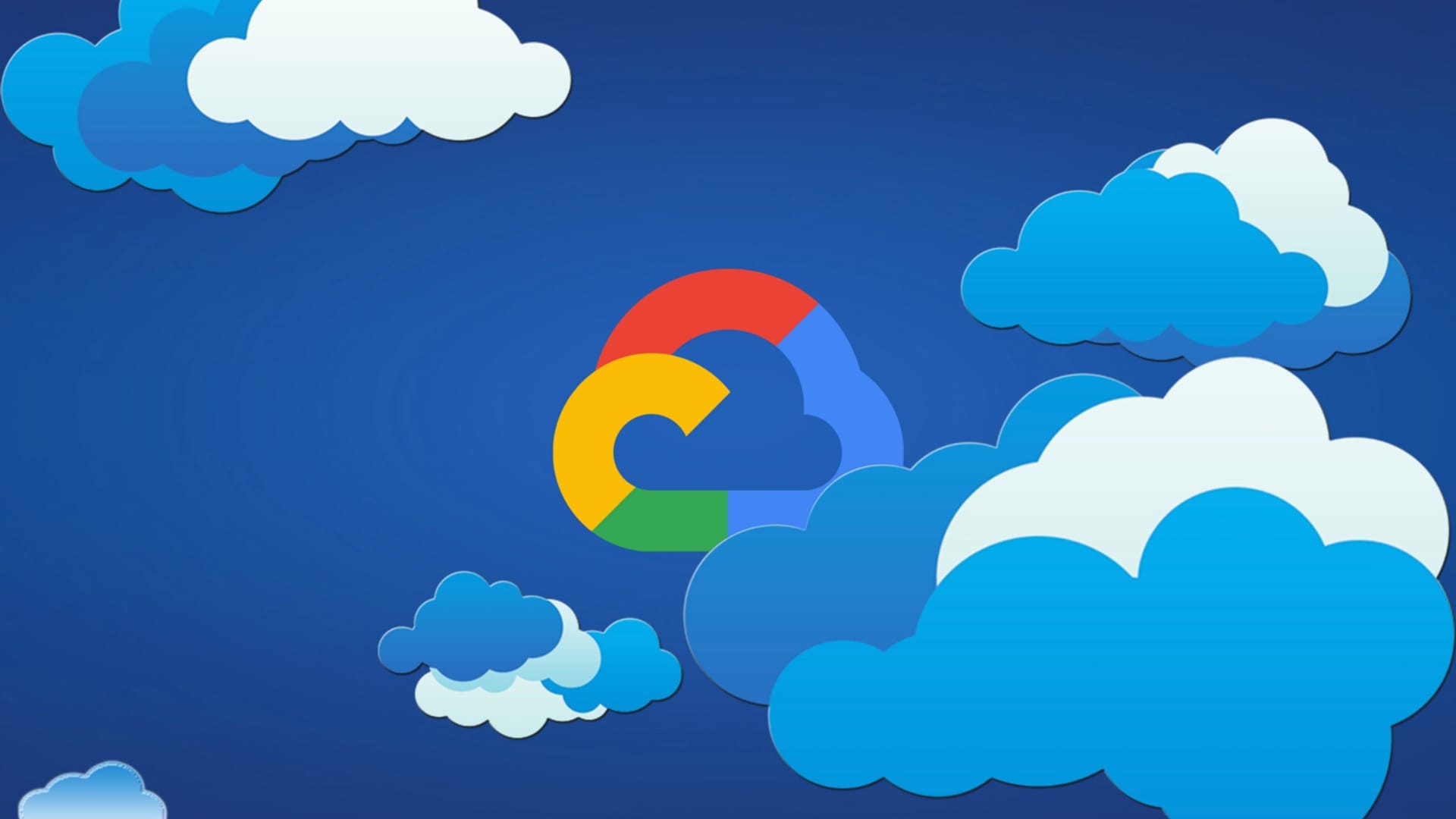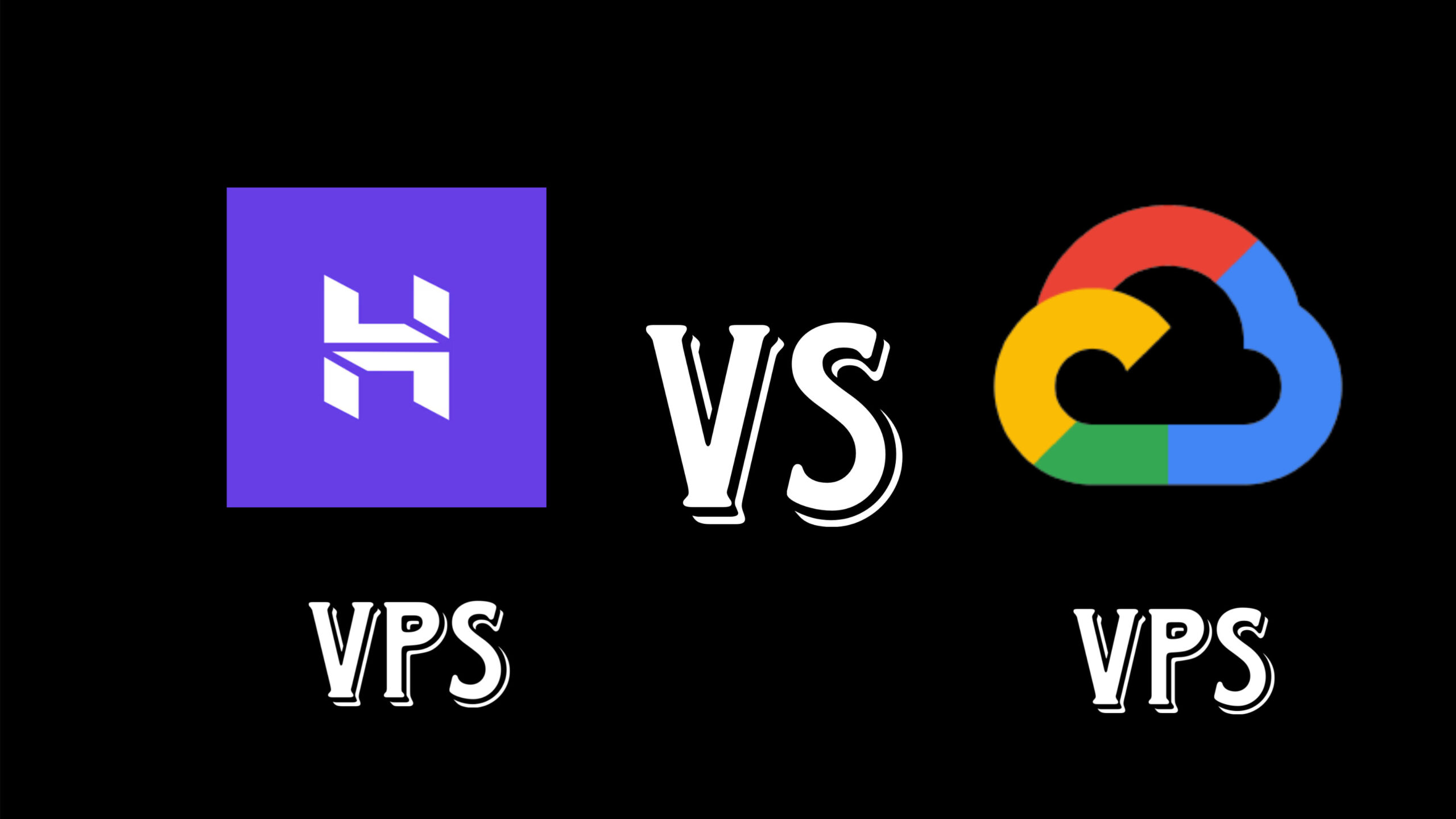Introduction
In this guide, we’ll walk you through the process of creating a completely free VPS using Google Cloud’s Always Free tier, which does not require a credit card for setup. This VPS will be based on Ubuntu 22.04 and can be used for various purposes, including learning Linux, hosting a web server, or any other light usage.
Step 1: Google Cloud Sign-Up
- Navigate to Google Cloud Platform (GCP)
Open your web browser and go to Google Cloud Platform.
- Start Free Trial
Click on the “Get started for free” button. If you are asked for a credit card, look for options to proceed without it, though note that Google generally asks for a card to verify your identity.
Step 2: Setting Up Your Google Account for Cloud
- Sign In with Google Account
Log in using your existing Google account. If you don’t have one, create a new Google account.
- Skip Credit Card Information
If prompted for payment information, try to skip this step by looking for alternative verification methods or reaching out to Google support to enable the free tier without a credit card.
Step 3: Creating a New Project
- Create a New Project
Once logged in, click on the project drop-down on the top-left corner and select “New Project”.
- Project Settings
Name your project and click “Create”. Make sure to select the project after creation.
Step 4: Setting Up Free Tier Budget Alerts
- Access Billing
Go to the navigation menu (three horizontal lines) and select “Billing”.
- Set Up Budget and Alerts
Click on “Budgets & alerts” and create a new budget. Set a budget amount to $0.00 or a small amount as a precaution and configure alerts to notify you when your usage approaches this limit.
Step 5: Creating a Free VPS Instance
- Go to Compute Engine
In the navigation menu, go to “Compute Engine” and select “VM instances”.
- Enable Compute Engine API
If prompted, enable the Compute Engine API.
- Create an Instance
- Click on “Create instance”.
- Name: Give your instance a descriptive name.
- Region and Zone: Select a
- Click on “Change” under Boot disk.
- Select “Ubuntu” and choose version “Ubuntu 22.04 LTS”.
- Ensure it is set to “Standard persistent disk” with 30 GB.
- Firewall Settings
Allow HTTP and HTTPS traffic if you plan to use it for web hosting.
Step 6: Connecting to Your VPS
- Start the VM
Click “Create” to start your VM.
- SSH into Your Instance
Once your instance is running, click “SSH” to open an SSH connection in your browser. Alternatively, use an SSH client with the external IP provided.
Step 7: Initial Setup and Installing Base Software
- Update System
Run the following commands to update your system:
sudo apt update sudo apt upgrade - Install Common Tools
Install any base software you need. For example, to install a web server and other utilities:
sudo apt install nginx sudo apt install htop
Conclusion
By following these steps, you can successfully create and configure a free VPS on Google Cloud without needing a credit card. This VPS can be used for various purposes like web hosting, development, or learning Linux.
FAQs
- Can I use this VPS for hosting a website?
- Yes, you can install web server software like Nginx or Apache and host a website.
- What happens if I exceed the free tier limits?
- You will be notified through the budget alerts you set up. Google Cloud will not charge you unless you explicitly enable billing.
- Is it safe to use this VPS for sensitive data?
- While the VPS is secure, always follow best practices for securing your server, especially if handling sensitive data.
- Can I create multiple free instances?
- The Always Free tier generally limits you to one free instance of the specified type. Additional instances may incur charges.
- How do I upgrade the instance if I need more resources?
- You can resize your instance from the Google Cloud Console, but this may incur charges beyond the free tier.
region that supports free tier usage. Usually, us-central1 is a good choice. - Machine Type: Select “Micro (e2-micro)” which is part of the Always Free tier.
- Configure Boot Disk